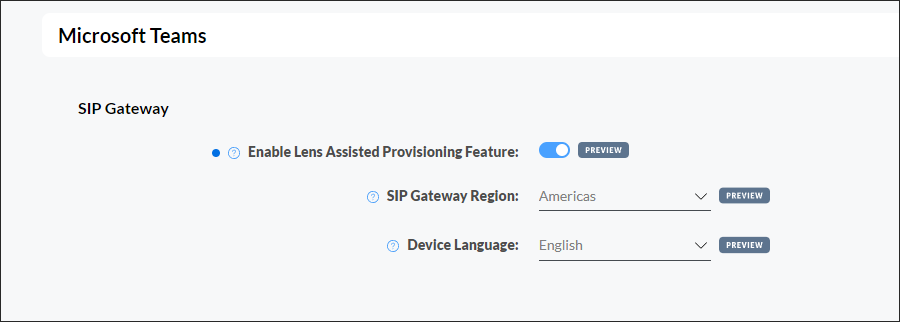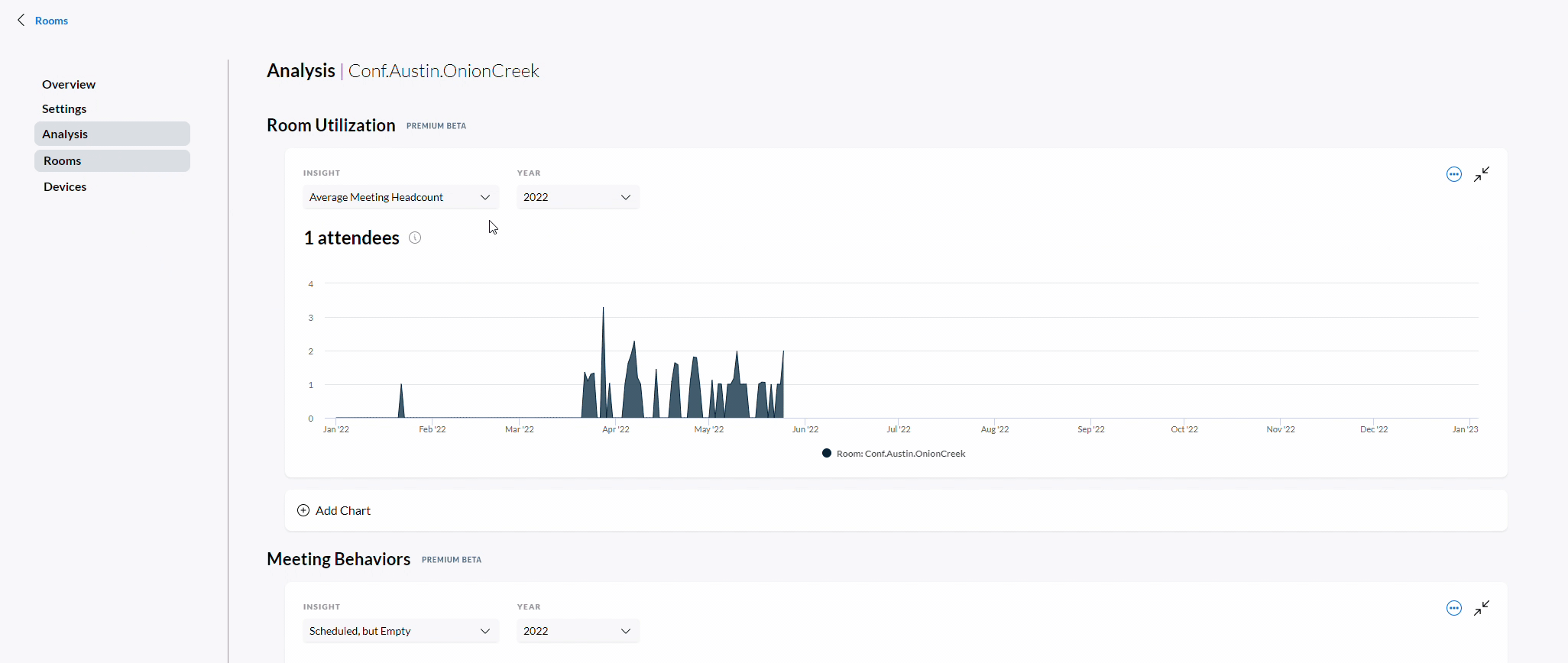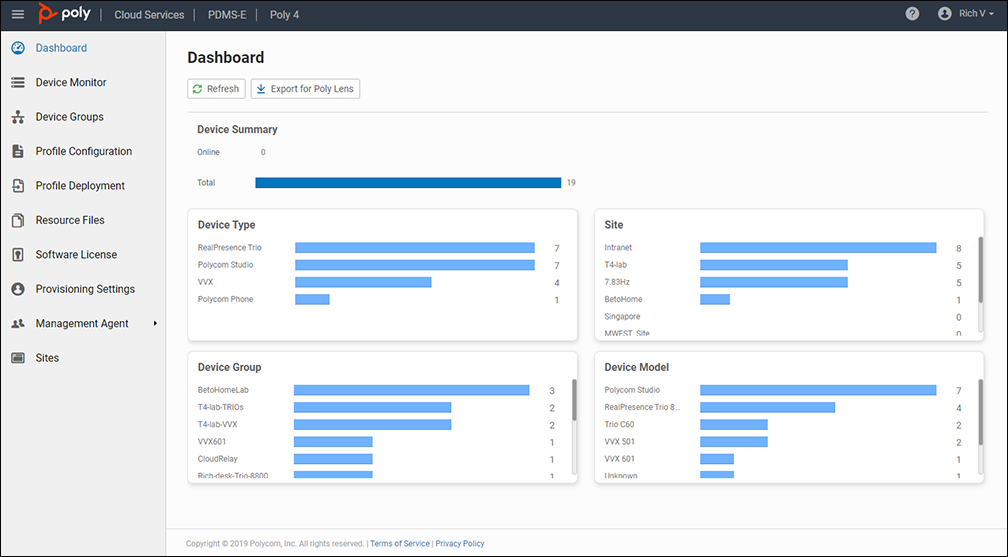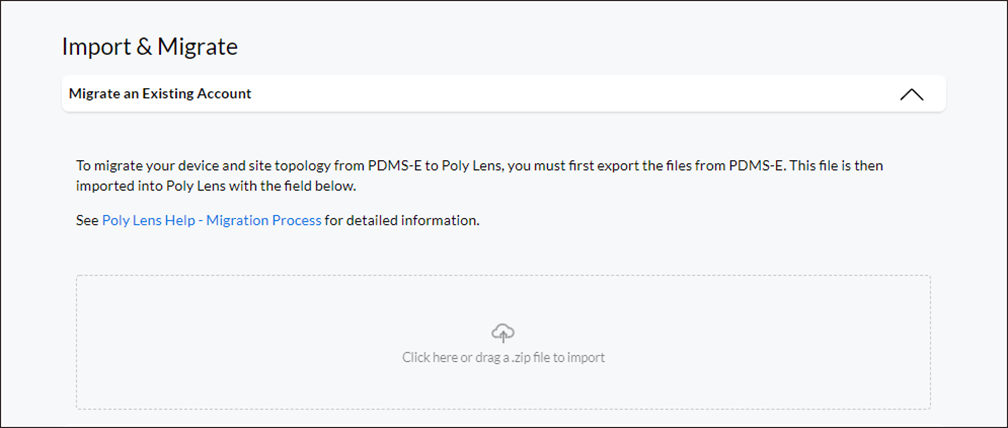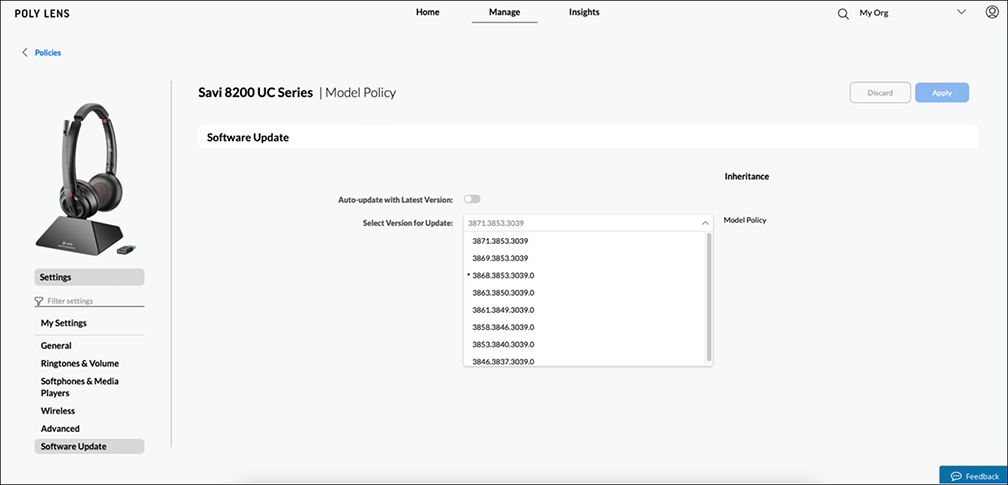The Poly Lens Device Actions page has been updated with a new and improved design that speeds response time to offline systems, delivers better visibility into device upgrades, and ensures site assignments are optimized.
One of the key changes to the Device Actions page is the new layout. Instead of a single feed of information, the page is now divided into multiple columns and cards for each action, including Offline Devices, Updates Available, and Unassigned Sites. The same filter options are available, but the filter capability is now at the top of the Device Actions page. This allows for a clear snapshot of suggested actions, with simple user interaction.
For each Action card, you'll see the number of device models that need attention. If more than one device model needs attention, you can click on the Action card to see a full list of devices. If you need to filter Device Actions by Site or Device Model, you can do so via the dropdown menus at the top of the page. Included with Poly+ and Poly+ Enterprise, you can trigger automated notifications via email, Microsoft Teams or ServiceNow by clicking the Set Custom Notifications button in the top right corner of the page.
To access the updated Device Actions page, simply click on the Actions card on the Poly Lens homepage or select Actions in the Manage menu (Manage > Actions). For more details visit Poly Lens Help.