Auto-Sync Credentials with Devices
The Auto-Sync Credentials with Devices feature simplifies device onboarding and provisioning, enabling configuration management through policies for IP-connected devices, no matter how they were onboarded.
The Auto-Sync Credentials with Devices feature enables you to send provisioning credentials, or changes to credentials, to all supported devices on a Poly Lens Account.
You can utilize this feature to:
- Automatically convert PIN Onboarded devices to Lens Device Provisioning to leverage configuration management via policies.
- Update Device Provisioning credentials for all devices in your Poly Lens Tenant to ensure they continue using Lens Device Provisioning without interruption.
Note: This feature is not recommended for PIN Onboarded devices provisioned to external servers. Enabling Auto-Sync Credentials with Devices will replace existing device provisioning with your Lens Account Provisioning Credentials.
Enable Auto-Sync
- Go to the ACCOUNT menu > Manage Accounts.
- Select an Account from the list.
- Select Device Provisioning from the side tabs.
- Enable Auto-Sync Credentials and Devices with slider.
Disable Device Provisioning
Device Provisioning can be disabled at any time. Your devices will continue operating but won’t retrieve configuration updates from your Poly Lens Account.
- Go to the ACCOUNT menu > Manage Accounts.
- Select an Account from the list.
- Select Device Provisioning from the side tabs.
- Select Disable Provisioning.
Note: The Auto-Sync Credentials with Devices setting is also disabled.
Edit Server Credentials for Device Provisioning
Provisioning must be enabled to edit the server credentials.
- Go to the ACCOUNT menu > Manage Accounts.
- Select an Account from the list.
- Select Device Provisioning from the side tabs.
- Select Enable Provisioning if provisioning has been disables.
- Select Edit Server Credentials.
- Edit the Server User and Password as needed.
- Select Update.
PIN Onboarding vs Device Provisioning
Configuration Management
- PIN Onboarded devices support configuration changes for each device. Each device needs to be configured individually; policies cannot be applied. Configuration changes are sent to the device in real time, and the device must be online to receive these changes.
- Provisioned devices support configuration management via Policies, and configuration can be set at various levels applicable to a more extensive set of devices (Account, Device Groups, Sites, Individual Devices) - see Policy Overview for more information.
Policies can be updated at any time. Devices receive policy configuration updates when they connect to the provisioning server during their polling period.
Device Groups
- Provisioned devices, unlike PIN-onboarded devices, can be added to Device Groups - see Device Groups for more information.
Export (Advanced Tools)
- Provisioned devices and their policies can be exported, which allows you to view them, update them, and reimport them quickly.
Provisioning Information (Troubleshooting)
- Provisioned devices provide valuable information that can assist in advanced troubleshooting. See Provisioning Information for more information.
Poly Lens Cloud
-
You can use the Poly Lens Inventory table to distinguish Provisioned devices from PIN Onboarded devices.
The provisioning icon displays when the device has been provisioned. If you hover over this icon, a popup will display with additional information.
Provisioned (Active) icon: Indicates that the provisioned device has communicated with the provisioning server within the last 24 hours.
Provisioned icon: Indicates that the provisioned device has not communicated with the provisioning server within the last 24 hours.
Staged icon: Indicates that the device has been staged to be provisioned.
Note: When the device is in provisioning mode, only the provision-based settings and updates are displayed. -
Provisioned devices reflect an applicable icon in the State column.
-
Provisioned devices reflect the Date & Time of the last provisioning request in the Last Provisioning Sync column.
-
PIN Onboarded devices don’t have this information.
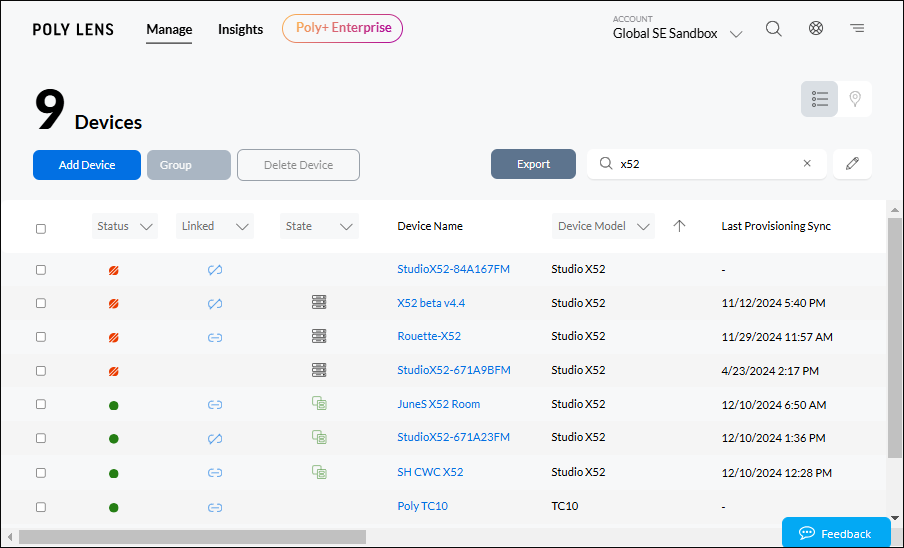
Summary
| Feature | USB/Bluetooth | PIN Onboarding | Device Provisioning |
|---|---|---|---|
| Policies | ✓ | ✓ | |
| Export (Device Inventory) | ✓ | ✓ | ✓ |
| Import/Export (Advanced Tools) | ✓ | ||
| Device Groups | ✓ | ||
| Device User Groups | ✓ | ||
| Provisioning Information (Troubleshooting) | ✓ | ||
| State/Last Provisioning Sync (Device Inventory) | ✓ |
Devices that Support Auto-Sync Credentials with Devices
- Android Video Platform Family (G7500, Studio G62, Studio X)
- Poly CCX Family
- Poly VVX Family
- Poly Trio Family
- Poly Edge E Family
- Poly Studio V Family
- Poly Touch Controller Group (TC10)
How this Feature Works
- By default, Auto-Sync is disabled for existing Poly Lens Accounts and enabled for newly created accounts.
- When Auto-Sync is enabled, all supported devices in the Poly Lens Account will receive existing provisioning credentials and connect to the Poly Lens provisioning server.
- PIN onboarded devices will switch to policies for configuration management. For detailed information on Policies, see Policy Overview.
- When Auto-Sync is enabled and you Edit Server Credentials under Accounts > Device Provisioning:
- Updated credentials will be synced to all supported devices in the Poly Lens Account.
- If the device is Online, the updated credentials will be applied immediately.
- If the device is Offline, the updated credentials will be applied when the device returns to Online status. Note: It may take several minutes for the process to complete and for the device to show Online in the Lens Inventory view.
- Devices imported and staged to be provisioned will only be impacted when Auto-Sync is Enabled if the Lens Account is licensed with Poly+ Enterprise.
- When Auto-Sync is Enabled, the following configuration parameters will be set:
- PolyOS
- Authentication Type to Basic
- Server Address, Server User, and Server Password to the values defined in Accounts menu > Device Provisioning
- UCS
- Server Type to HTTPS
- DHCP Boot Server to Static
- Server Address, Server User, and Server Password to the values defined in Accounts menu > Device Provisioning
- PolyOS
Important:
- Auto-Sync Credentials with Devices will be disabled if Lens Device Provisioning is disabled.
- If you turn Off Auto-Sync Credentials with Devices, no rollback [to previous credentials] will occur. Auto-Sync will only continue once you enable the feature again.
- If you enabled then disabled the Auto-Sync Credentials with Devices, the offline devices will not sync with the provisioning credentials and will not connect to the Lens provisioning server.
- If you delete a device while it is online, Lens will:
- Remove the provisioning credentials from the device.
- Remove the device from Lens Inventory.
- If you delete a device while it is offline, Lens will:
- Prompt the user to Factory Restore the device stopping the device from coming back online.
- DO NOT USE Auto-Sync Credentials with Devices if you have devices configured to use a provisioning server other than Lens.
- Lens Policy values will take precedence and override configuration values set on PIN onboarded devices.
- The provisioning server located in lens.poly.com > Accounts > Device Provisioning will overwrite any existing device provisioning settings.
- Leverage My Settings to see what policy values will be applied to the device.
Recommendations
- Auto-Sync Credentials can conflict with DHCP Auto Discovery. If you rely on this onboarding workflow, it’s critical to immediately update the DHCP Option Format with the Lens Provisioning Credentials. Failure to update will disrupt the automatic registration workflow for new device installation and factory-reset units.
- This feature impacts the entire Account. To prevent affecting your entire inventory, we suggest creating a separate account to test this feature with a few devices in a controlled environment.