Lens Desktop - Loginless
Poly Lens Desktop provides administrators with flexibility over their deployments across their fleet of managed assets. Using industry standard tooling, administrators can customize their installation and automate the deployment to their end users.
In addition to automating the deployment of the application, IT admins can create unique client tokens within a Poly Lens cloud Account that when deployed together with Lens Desktop to personal devices, Poly Lens will automatically associate all users to the Poly Lens cloud Account associated with the token without needing the personal device user to login. This method identifies current logged in user, allowing immediate management of all supported USB and Bluetooth peripherals.
Poly Lens Desktop – Windows Environments
Customers who wish to pre-stage the installation of Poly Lens Desktop on managed endpoints can use third-party tools like Microsoft Endpoint Configuration Manager (MECM), previously known as System Center Configuration Manager (SCCM). Poly Lens Desktop is distributed as a common .MSI installer file type to support various third-party deployment tool frameworks.
While HP provides support for customers using Poly Lens Desktop, HP does not directly support these third-party tools. The information below is meant to provide guidance of an example deployment and as reference only.
MSIEXEC Command Line Options
Package Options
Poly Lens Desktop supports the following package specific options (Public Properties) to customize the installation behavior.
| Parameter | Supported Value/Behavior |
|---|---|
| TENANTTOKEN | <client token> - The client token that is used to associate the Poly Lens Desktop application with a Poly Lens cloud Account. This token is generated in the Poly Lens cloud Account and is unique to each Account. Note: This property is required for Loginless deployments. |
| ACCEPTEULA | 0 - The EULA will be accepted on behalf of the end user by the administrator. 1 (Default behavior) - The end user must accept the EULA before Poly Lens Desktop will launch. Note: Regardless of selection, the Poly Lens EULA link is available on the bottom of the client Settings page. The EULA can be found at: [Poly Lens EULA](https://support.hp.com/us-en/document/ish_4416646-4390016-16. |
| CREATE_DESKTOP_SHORTCUT | 0 - Shortcut icon is not created on the desktop. 1 (Default behavior) - Unless a persisted value from a previous installation exists, or Lens Desktop was preloaded on the PC, a shortcut icon will be created on the desktop. |
| NODATA | 0 (Default behavior) - Poly Lens Desktop connects with Poly Lens cloud and operates under normal behavior. Full functionality is provided in app to the user and in the cloud for the IT administrator. 1 - The app instance does not communicate with the cloud any telemetry data and only connects to download latest generally available releases of connected devices and application updates. IT administrators will have no visibility to the app instance nor of the peripherals connected to the machine. Utilization and telemetry is not provided to the cloud and the application is not connected to a cloud account for Lens policy adherence. Note: Using Tenant token parameter together with NODATA=1 and/or NOUSERINFO=1 is an invalid use case. |
| NOUSERINFO | 0 (Default behavior) - Poly Lens Desktop connects with Poly Lens cloud and operates under normal behavior. Full functionality is provided in app to the user and the cloud for the IT administrator. 1 - Information regarding the machine and connected peripherals is provided to the Poly Lens cloud, however, no user information is provided. Telemetry regarding devices connected and call state activity is provided without any and user context information. Installation will be connected to a Poly Lens cloud Account if used in conjunction with a tenant token. Note: Using Tenant token parameter together with NODATA=1 and/or NOUSERINFO=1 is an invalid use case. |
Note: All other Public Properties for the MSI package are considered unsupported and subject to change. Usage of these properties may lead to a non-functional deployment.
Installation Options
HP supports the following MSI switches controlling the behavior of the Poly Lens Desktop Installer.
| Switch Parameter | Behavior |
|---|---|
| /i | Specifies a Normal installation. |
| /x | This parameter is used to uninstall an application that was distributed as an MSI. Note: There are 2 ways to use this parameter and only 1 of them is supported in the 2.x versions of Lens Desktop. /x <path_to_package> With this option the path_to_package refers to the MSI file itself that was used during install. This was supported in 1.x Lens Desktop but does not work in 2.x Lens Desktop. This is because the Lens Desktop 2.x MSI installer is actually a wrapper of 2 other installers of the Lens Desktop and Lens Control Service installers. If you try to use this option with .MSI file, you will receive a message such as: “Windows Installer - This action is only valid for products that are currently installed.” /x <package code> This version works for both 1.x and 2.x versions of Lens Desktop. However, with 2.x version you will need to work out what are the 2 package codes for the Lens Desktop and Lens Control Service packages installed on user’s PC. The package codes vary from one release to the next of Lens Desktop 2.x, however the upgrade code is consistent. For this reason, the recommended workaround for using msiexec /x <package code> with Lens Desktop 2.x, is to use the 2 upgrade codes to query the user’s PC, to discover the 2 package codes, then invoke msiexec /x <package code> twice to uninstall the 2 packages. There are a couple of ways to look up package code from upgrade code and an example powershell script can be shared if required. The upgrade codes for our 2 products are: Lens Desktop upgrade code: 8CADC38F-F0FB-43AF-9AB1-187665C977AE Lens Control Service upgrade code: F2DF66E0-0805-11EB-ADC1-0242AC120002 |
Display Options
Additionally, HP supports the following MSI switches controlling what a user sees during the Installation Process.
| Switch Parameter | Behavior |
|---|---|
| /quiet | Installation (orUninstallation) occurs without any User Interaction. |
| /passive | Specifies Unattended Mode, showing only a progress bar during installation. The user is unable to cancel the installation process. |
| qn | Specifies no UI during the installation process. This is the same as specifying (/quiet). |
| qn+ | Installation will occur without any user interaction showing only a confirmation dialogue of success. |
Restart Options
HP supports the following MSI switches controlling the restart behavior of the Windows PC. This is sometimes necessary with certain deployments; however, a restart is generally not required for Poly.
Poly Lens Desktop Installations
| Switch Parameter | Behavior |
|---|---|
| /norestart | Does not allow or prompt the device to restart once Poly Lens Desktop is installed. |
| /promptrestart | If a restart was necessary, the user will be prompted once Poly Lens Desktop Installation is completed. |
| /forcerestart | The device will restart once Poly Lens Desktop is installed. |
Additional Parameter Supports
msiexec supports additional parameters (such as logging) which are compatible with the Poly Lens Desktop. For additional details on these options please refer to the official Microsoft documentation available at msiexec|Microsoft Docs.
Windows Registry Keys
Deployment of the MSI with the TENANTTOKEN option will create the following registry keys within Microsoft Windows deployments.
Computer\HKEY_LOCAL_MACHINE\SOFTWARE\Poly\Poly Lens Desktop\Tenant Token
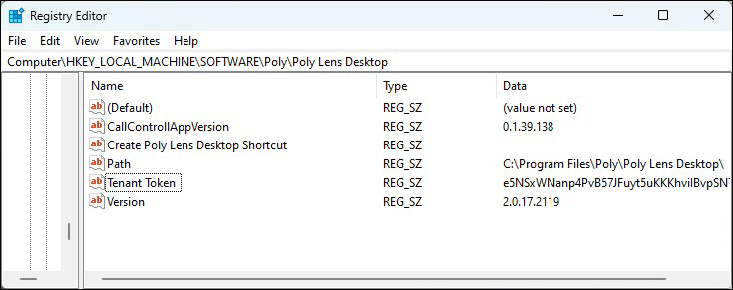
Modification of this value will move the system application instance to the Poly Lens cloud Account which generated the entered token value. An incorrect value will result incomplete cloud functionality.
Warning: Modification of the other registry values is unsupported and may create unexpected behaviors with your installation.
Example Deployment via MSIEXEC
Syntax Format
MSIEXEC requires a specific syntax format and Poly Lens Desktop supports this common syntax. The following template can be used with the above specified Parameters.
msiexec.exe < Installation Options > < Path_to_poly_Lens_Desktop.MSI > < Display Options > < Restart Options > < Package Options >
Important: Installation Options must proceed the MSI file path for a successful deployment.
Sample Configuration
| msiexec /i polyLens.msi /l*v log.log TENANTTOKEN=12+3/4= ACCEPTEULA=1 NODATA=0 NOUSERINFO=0 | Performs a normal installation of Poly Lens Desktop with all logging information provided, including verbose output, and storing the output log file in the file named log.log in the current working directory. The installation will use the client token of 12+3/4= for bulk claim and will require the end user to accept the EULA on first launch. Telemetry and user information will be provided to the cloud for normal operation. |
| msiexec /i polyLens.msi NOUSERINFO=1 | Lens Desktop is installed and connected to the HP cloud, however the end user identity information will not be provided as a part of the installation. |
| msiexec /i polyLens.msi NODATA=1 | Lens Desktop is installed as a normal interactive installation, however data is not provided to the cloud and the connected peripherals will not be communicated to the HP cloud. |
Note: Tenant token takes precedence over NODATA=1 and/or NOUSERINFO=1 when used together, and sends data to the cloud.
Example Deployment via configure.sh
This script can be used to configure the settings below. It writes the settings to the /Library/Application Support/Poly/LensDesktop/registry.plist file. It should be executed prior to installing the package.
./admin-scripts/configure.sh < Package Options >
Example Deployment Via Microsoft Endpoint Configuration Manager (MECM)
In combination with the MSIEXEC framework, Poly Lens Desktop can be deployed at mass through third-party tools. The following is an example configuration of MECM for how Poly Lens Desktop could be deployed. Use of these tools, with any of the above-mentioned parameters, allows an administrator to not only customize but automatically install Poly Lens Desktop on all corporate devices.
-
Install for system.
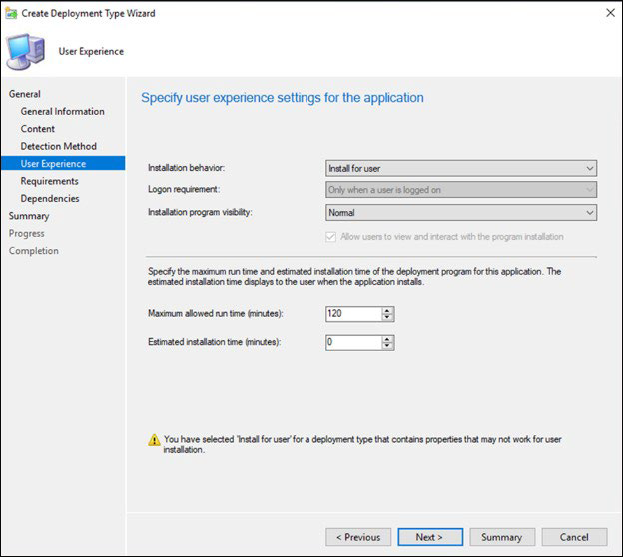
-
Skip the Requirements section.
-
Skip the Dependencies section.
-
Next add Deployment type. Use Windows Installer and Point to the PolyLens-n.mis file.
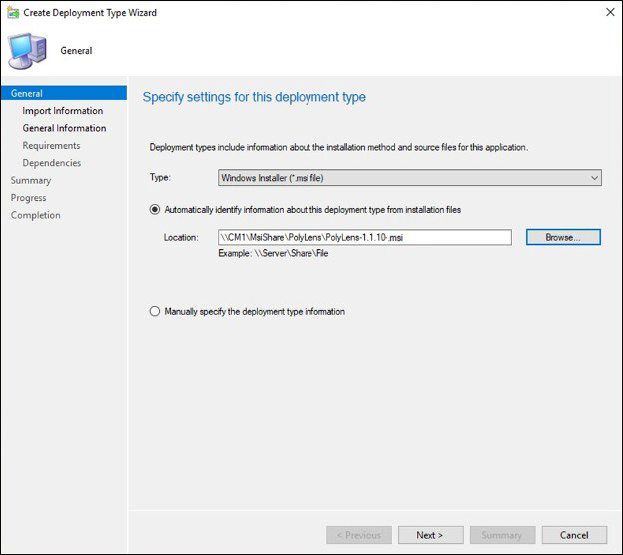
-
Accept all default settings or customize as appropriate for your environment.
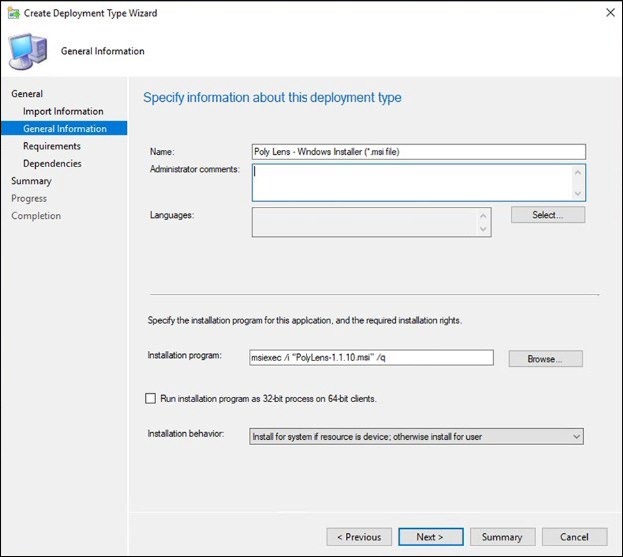
-
Finalize Create Application Wizard.
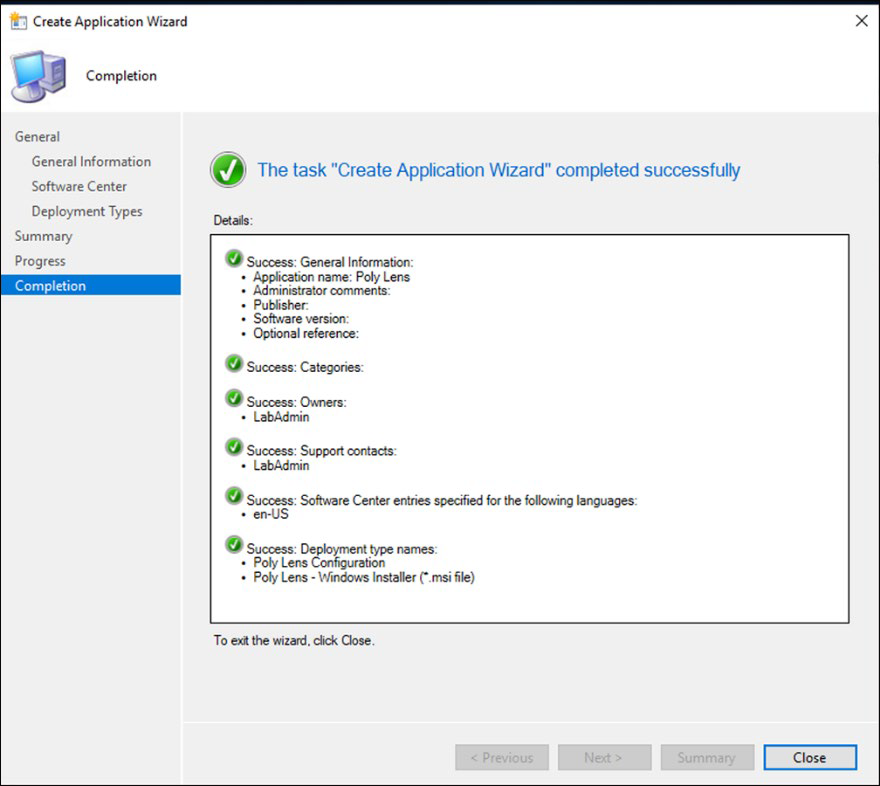
-
Deploy application to collection of users.
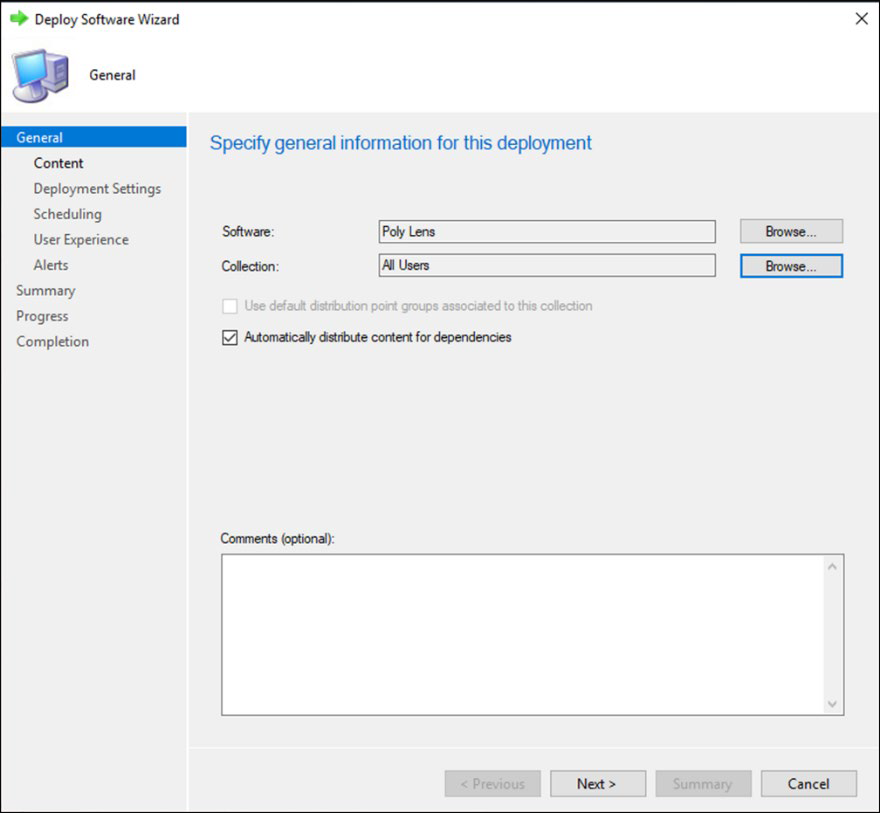
-
Select Distribution Center and keep other settings as suggested by wizard or customize to select the users targeted for installation.
As mentioned, this is only one means of deploying via MECM and provided only as a reference for the tested deployment during development by HP. Custom configuration for package distribution of Poly Lens Desktop is not required and can generally follow your standard company deployment guidelines. For support of any third-party deployment tools please contact your tool provider.
Client Tokens
Client Tokens enable remote administrators to support the automatic claim of application deployments through centralized application distribution. Client tokens are used to support administrators for the bulk deployment methods documented above.
Create a Client Token
- Go to the ACCOUNT menu > Manage All Accounts.
- Select an Account from the list.
- Select Integrations > Client Tokens from the side tabs.
- Select I agree to the Poly End User License Agreement and select Confirm. This is required before you can start using Client Tokens. Select the link to review the Agreement.
- Select Create Client Token, if this is your first Client Token. Select Add New to add additional Tokens.
- Enter a Client Token Name and select Create.
- The Client Token will display on the Integrations > Client Tokens list ready to be used.
Things to Consider
- Bulk deployment through Client Token Claim (Loginless deployment) overrides and removes the ability for the end user to sign into the application directly.
- Once Loginless is deployed, machines and users may not appear the same if previous mechanisms were used to claim users into the account. We recommend that IT Admins who had older Poly Lens Desktop versions installed manually delete these instances of Device Users from Poly Lens to clean their views.
- HP does not support installing over the exact same version of Lens Desktop, if modifications need to be made to the same version, we recommend IT admins to first uninstall the Poly Lens Desktop client software.
- We recommend IT Admins to first uninstall instances of their Plantronics Hub when deploying Poly Lens Desktop client. Failure to do so will create complications in their device management.