PIN/QR Code for Voice Devices
The following procedure will enable Poly Lens connectivity on Poly Trios, Poly CCX Series, and Poly VVX Series devices, see Supported Devices for a list of supported device models.
Poly Lens connectivity can be enabled either by the Web Configuration Utility or via Centralized Provisioning. See the following sections below.
Enabling Poly Lens using the Web Configuration Utility
When using an existing provisioning server, add the following parameter configuration to your device’s provisioning file.
Note: Based on your device’s current operational Base Profile, the Web Configuration Utility may not be enabled. See Device Documentation for a link to supporting endpoint document. Search for Enabling the Web Configuration Utility.
-
Enter the IP address of the device in a browser and login to the System Web Interface (Web Configuration Utility) of the device.
-
Sign in with an admin password.
-
Navigate to Utilities > Import & Export Configuration.
-
Download the configuration that will enable Poly Lens or create a .cfg file with the following content:
<?xml version="1.0" encoding="utf-8" standalone="yes"?>
<PHONE_CONFIG>
<ALL device.da.enabled="1" device.da.enabled.set="1" device.set="1" feature.da.enabled="1" feature.lens.enabled="1" feature.obitalk.enabled="0" feature.pcc.enabled="0" />
</PHONE_CONFIG> -
Select Choose File and select the configuration file which will enable Poly Lens.
-
Select Import. The device will import the file and reboot the device.
-
The device is now available for Onboarding with the following procedure.
Enabling Poly Lens using Centralized Provisioning
To enable single device registration, the device must first be configured to talk to the Poly Lens Cloud Service.
-
When using an existing provisioning server, add the following parameter configuration to your device’s provisioning file to connect the device to Poly Lens.
For CCX:
<Enable_Poly_Lens feature.lens.enabled="1" />
<Disable_PolycomCloud feature.pcc.enabled="0" />
<Disable_OBiTalk feature.obitalk.enabled="0" />
<Enable_Analytics feature.da.enabled="1" />For Trio:
<Enable_Poly_Lens feature.lens.enabled="1" />
<Disable_PolycomCloud feature.pcc.enabled="0" />
<Disable_OBiTalk feature.obitalk.enabled="0" />For VVX:
<Enable_Poly_Lens feature.lens.enabled="1" />
<Disable_PolycomCloud feature.pcc.enabled="0" />
<Disable_OBiTalk feature.obitalk.enabled="0" />
<Enable_Analytics device.da.enabled="1" />
<Enable_Analytics device.da.enabled.set="1" />
<Enable_Analytics device.set="1" /> -
After applying the configuration to your provisioning server, your devices will reboot after their next provisioning poll.
-
After the reboot, the device will be ready to onboard to Poly Lens.
Onboard a Voice Device with a PIN (Registration Code)
You can onboard a Voice device with a PIN (Registration Code) with the following procedure.
Note: This procedure applies to Poly Trios, Poly CCX Series, and Poly VVX Series devices, see Supported Devices for a list of supported device models.
- Enter the IP address of the device in a browser and login to the System Web Interface (Web Configuration Utility) of the device.
Note: If this is the first time in the device, enter the default username and password displayed, and update if required. - On the Web Configuration Utility of the device, go to Diagnostics > Cloud Status.
- Copy the Registration Code.
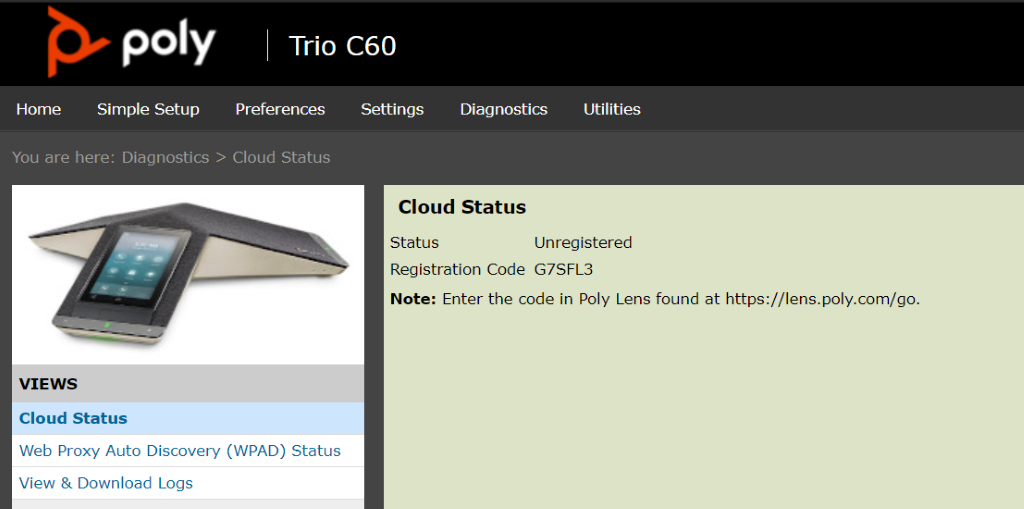
- Open Poly Lens in a separate tab (lens.poly.com).
- In Poly Lens, go to Manage > Register Device > Register a single device.
- Enter the Registration Code copied earlier, into the Device PIN field.
- Enter the device information to register.
- Select Register Device.
Limitations When Onboarding Devices with a PIN (Registration Code)
When you onboard a device with a PIN (Registration Code) the following limitations apply:
Note: This procedure applies to Poly Trios, Poly CCX Series, and Poly VVX Series devices, see Supported Devices for a list of supported device models.
obi
- Device Settings and Policies are not available or applied to devices.
To enable these features, see Onboard a Single UC Device using Provisioning for detailed instructions.
When onboarding a CCX device running in Microsoft Teams base profile via Device Provisioning or PIN Code to Poly Lens, the following applies:
- Currently the device will continue to show as offline. Note: If you are using Device Provisioning, the device will continue to update software and configuration.
When onboarding a Trio 8500 or 8800 device to Poly Lens, the following applies:
- Currently the device will not be able to use the Alexa for Business feature.