PIN/QR Code for Video Devices
The following onboarding options are focused on a single, or a few video devices into Poly Lens. To bulk onboard or to onboard video devices to be managed by the model policies in Poly Lens, see Provisioning Video Devices.
Onboard a New Video Device with a QR Code
The onboarding of a device with the QR code is the quickest way to bring a single device into the Poly Lens environment.
You can onboard (add) a video that is shipped with software version 3.2 or later with the following procedure.
Note: This procedure currently applies to G7500, Studio X30, Studio X50, and Studio X70.
- Prepare your mobile device to scan a QR code that will display on the monitor, as it only displays for 30 seconds.
Note: To display the QR code again, you must restart the device. - Connect your device to a monitor and to the network.
The device cycles through its setup screens and displays a QR code for onboarding. - Scan the QR code displayed on the monitor with your mobile device.
- Select Go to Website on your mobile device.
- Enter the device information and select Register Device.
- The device is now registered in Poly Lens.
Onboard a Video Device Already In-Use with PIN/Registration Key
To onboard (register) a video device that has already been in use, or shipped with an version that has been updated to Poly VideoOS Software 3.2 or later. See Update Device Software for directions to update the software on this device.
Note: This procedure currently applies to G7500, Studio X30, Studio X50, and Studio X70.
- Connect your device to a monitor and to the network.
- Enter the IP address of the device in a browser and login to the System Web Interface of the device.
Note: If this is the first time in the device, enter the default username and password displayed, and update if required. - On the System Web Interface of the device, go to Servers > Cloud.
- Copy the Registration Key.
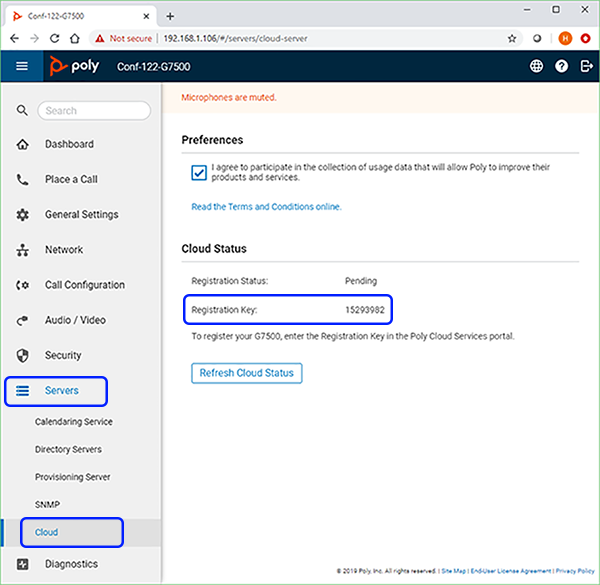
- Open Poly Lens in a separate tab (lens.poly.com).
- In Poly Lens, go to Manage > Register Device > Register a single device.
- Enter the Registration Key copied earlier, into the Device PIN field.
Note: This PIN is a one-time use code, so if you delete a device and want to add the device to Poly Lens again, reboot the device to generate a new PIN. - Enter the device information to register.
- Select Register Device.