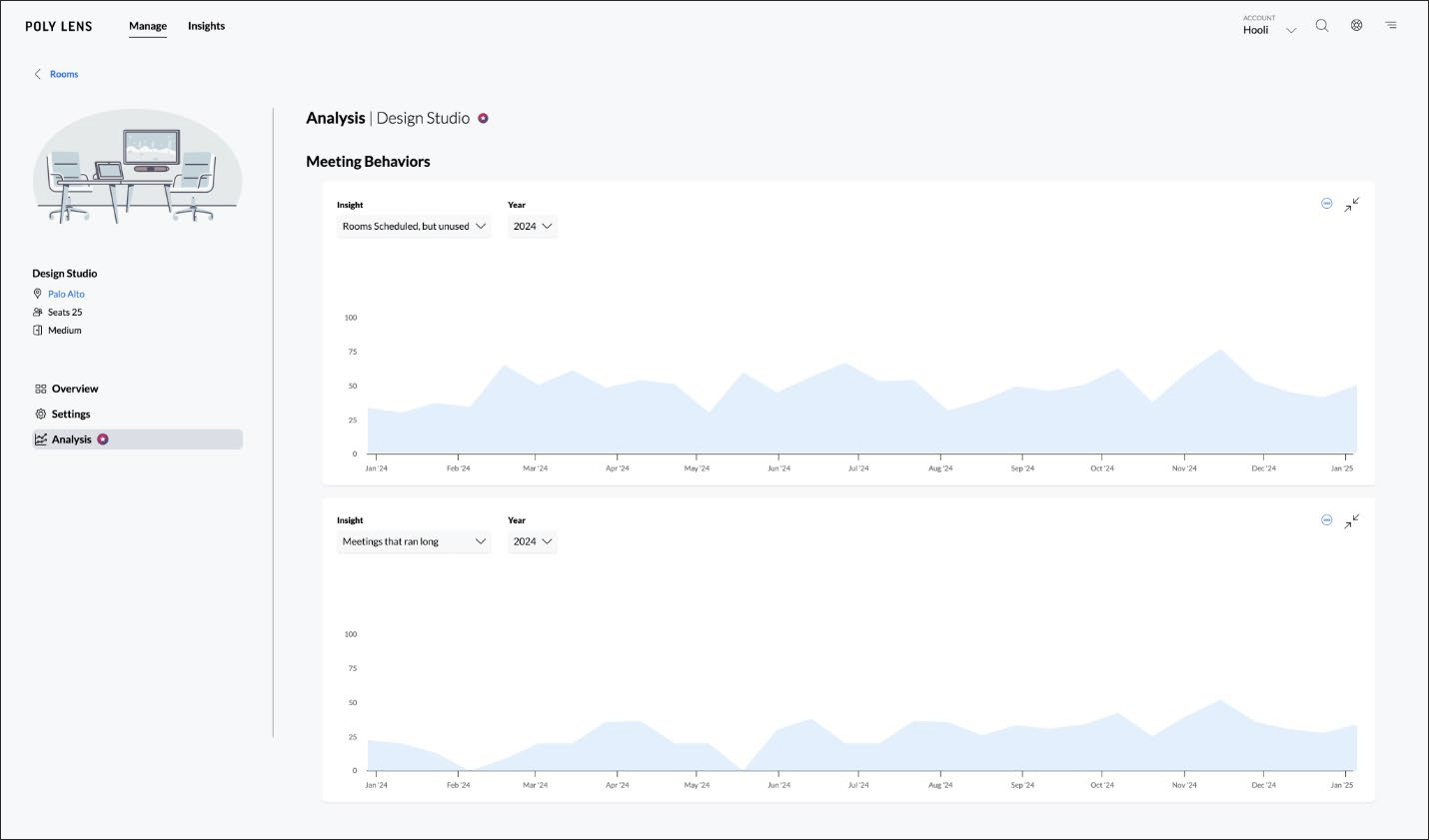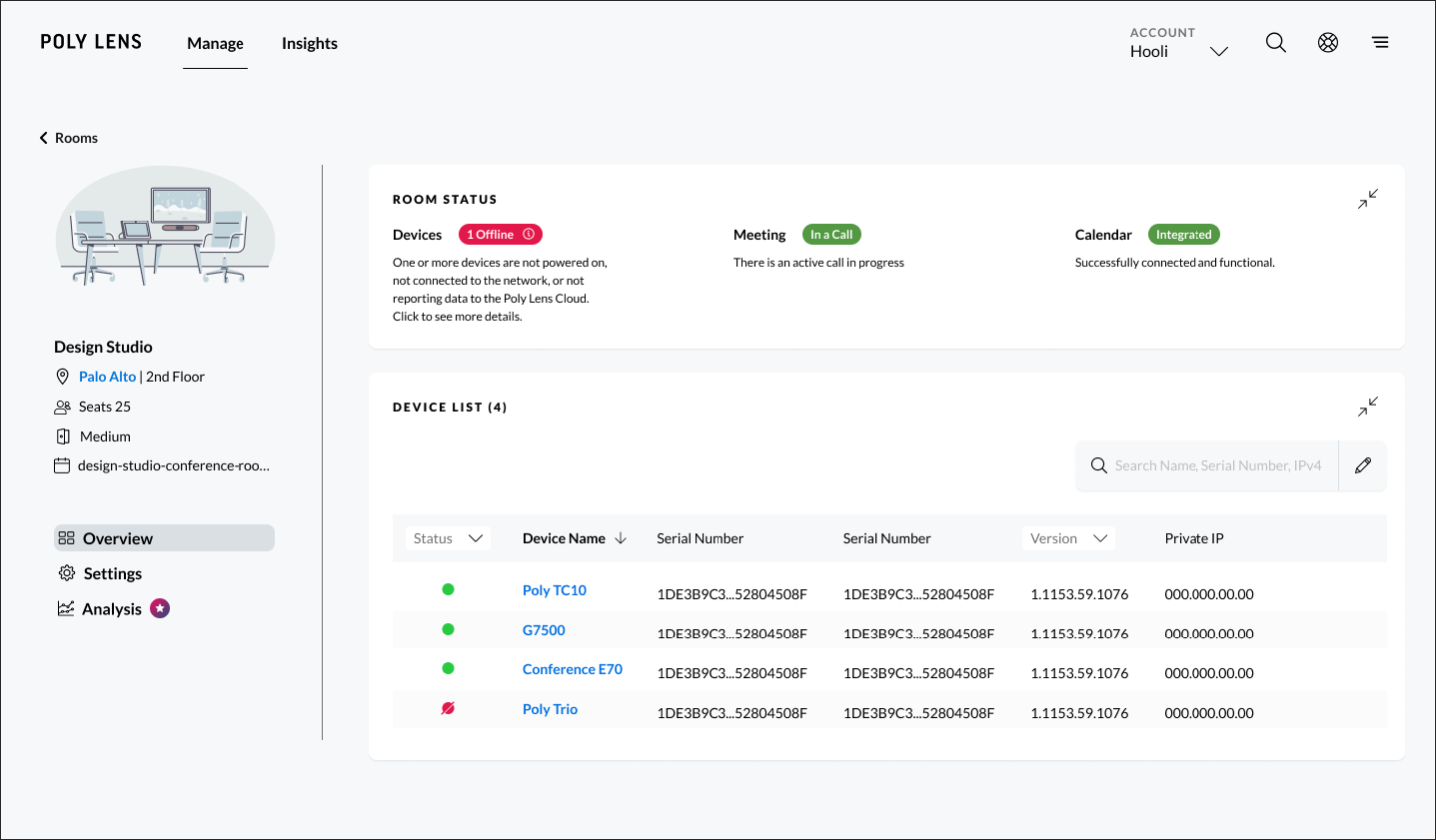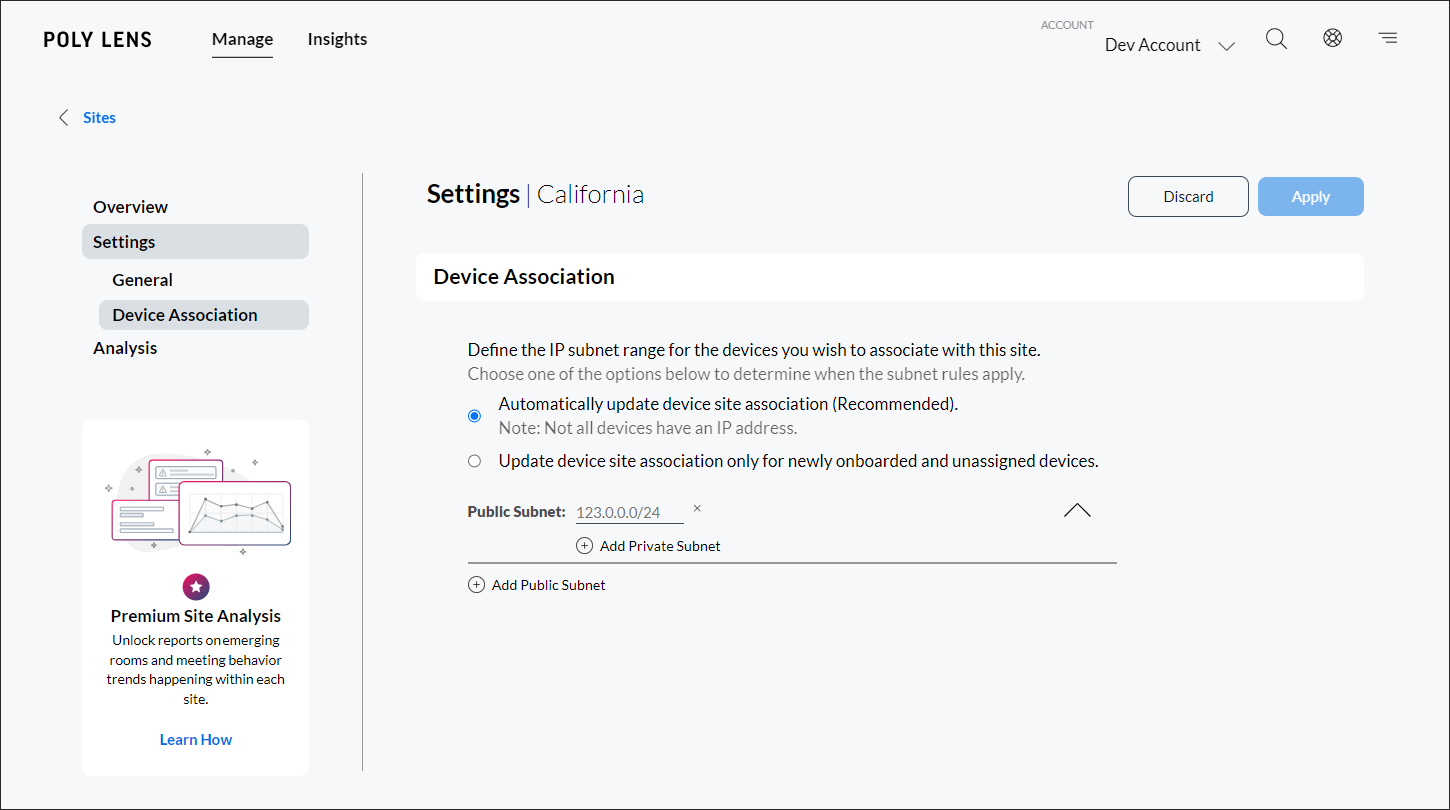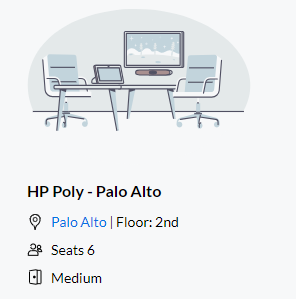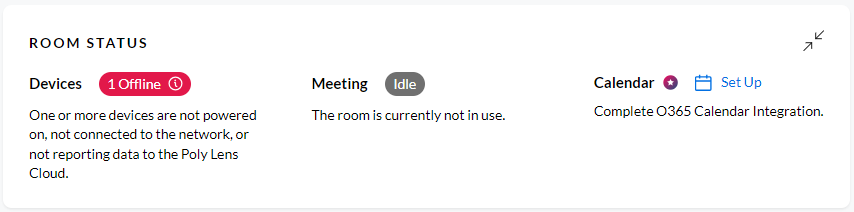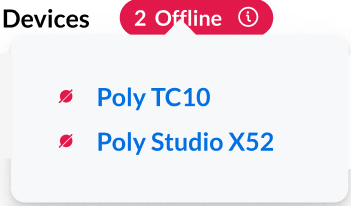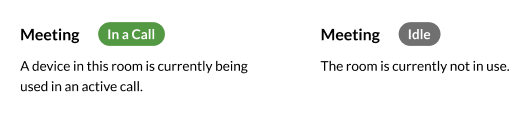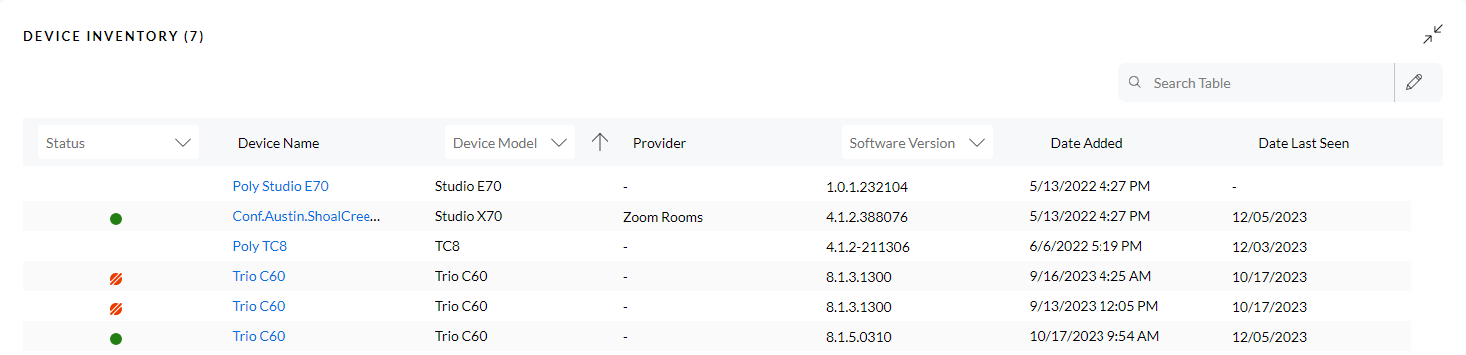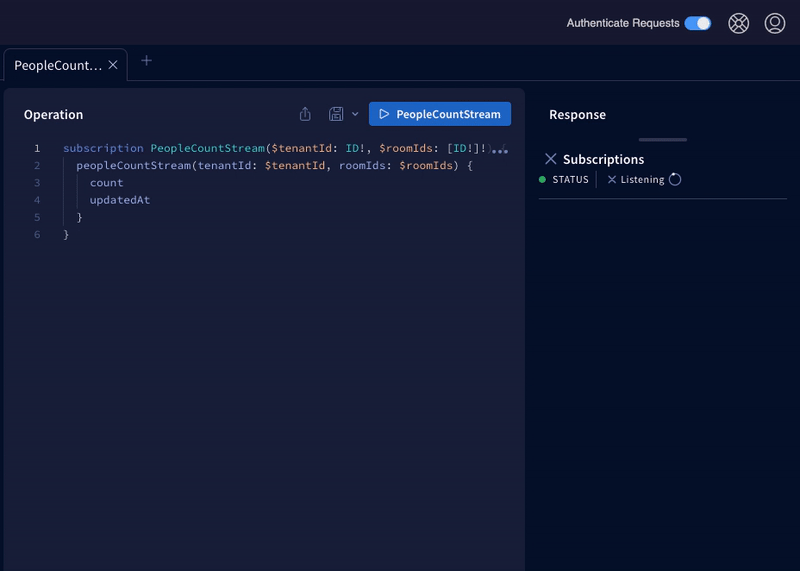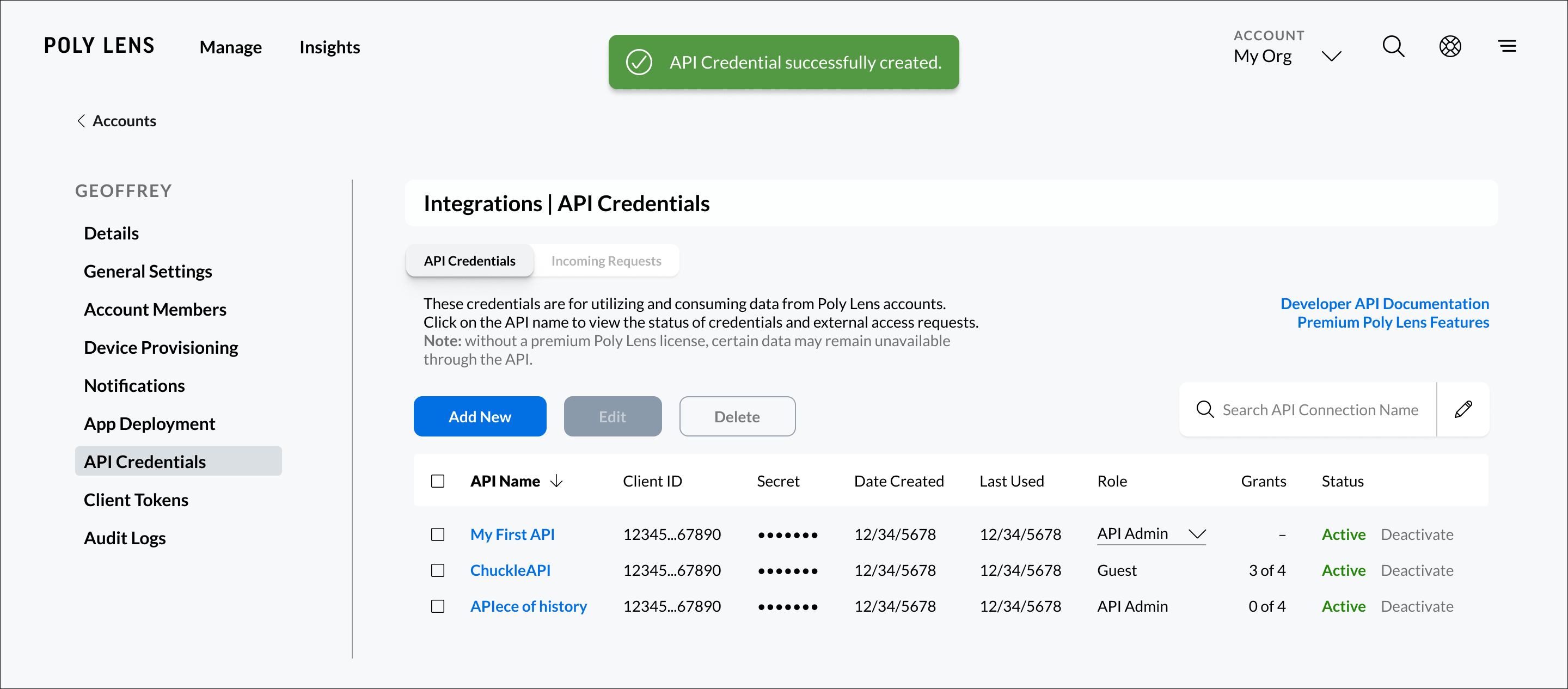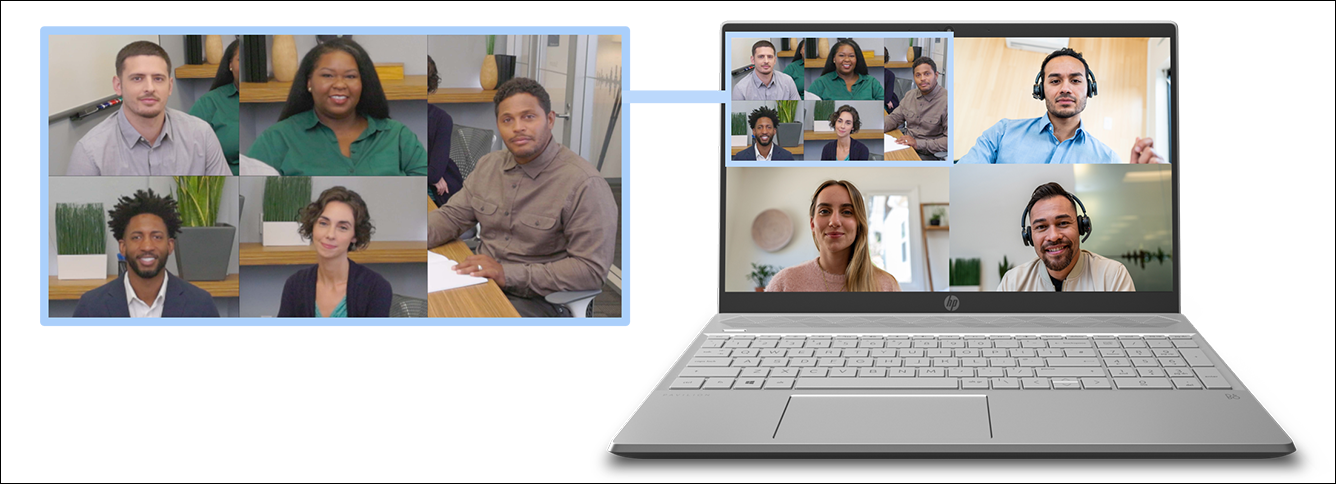People crave authentic connections, whether through eye contact, body language, or engaging conversations. As the hybrid work landscape continues to evolve, it is crucial to integrate technology that keeps people at the forefront of virtual meetings. Our goal is to make hybrid work feel as effortless as possible.
Imagine the convenience of having your headset seamlessly connect to your PC without the hassle of adapters or manual setting adjustments as you start your Zoom meeting. Last fall at HP Imagine, we announced our Bluetooth® direct technology, a user-friendly pairing experience for Poly Voyager headsets and select HP notebooks. This week at Enterprise Connect, we are excited to introduce our Bluetooth® direct technology for Zoom to simplify connectivity for virtual meetings in Zoom.

HP | Poly offers the world's first Bluetooth® headsets that deliver call control for Zoom without a donglei
We want to make hybrid work easier for employees. With the Poly Lens Desktop App pre-installed on select HP laptops, a Poly Voyager headset can be automatically detected for a secure pairing experience with a single click — a notification with a picture of the headset model will appear for confirmation. Users have complete control over their calls and meeting experience from their paired Poly Voyager headset or Zoom. They can set preferences, accept calls, use voice prompts, and access mute and volume controls, while a simple click keeps the software current. Users can manage their hybrid work transitions without worrying about leaving a dongle or USB adapter behind or in their PC ports.
We want to make hybrid work easier for IT. The Poly Lens Admin portal empowers IT teams with centralized software control across mobile and remote workforces — with or without Bluetooth dongles. IT teams can efficiently manage fleets of devices with policy-based provisioning, actively monitor device health to improve operations, and collect usage trends to adjust device settings where necessary.
Bluetooth® direct technology for Zoom is expected to be available in July 2024 through an update to the Poly Lens Desktop App to enhance the legendary Poly audio experience. It will be available on select Poly Voyager headsets, such as the Voyager Free 60 UC Series and the Voyager Surround UC Series.
Optimizing Collaboration with Zoom-Certified Devices
HP and Poly continue to expand their portfolio of Zoom-certified solutions. The HP EliteBook 840 and 845 G11 Notebook PCs are now certified in Zoom’s premium laptop category. Equipped with HP Wolf Securityii and AI-based performance optimizationiii, users can enjoy an exceptional Zoom experience with strong security regardless of where work gets done.
"Zoom is committed to fostering innovation and improving the overall collaboration experience, and the introduction of HP | Poly’s Bluetooth direct technology for Zoom signifies an important step towards seamless connectivity for hybrid workers,” said Smita Hashim, Chief Product Officer, Zoom. Our growing portfolio of native experiences and Zoom-certified solutions with HP | Poly is a testament to this dedication, which will enable teams to do their best work.”

i Based on HP's internal analysis of Windows Notebooks as of March 25, 2024.
ii HP Wolf Security for Business requires Windows 10 or 11 Pro and higher, includes various HP security features and is available on HP Pro, Elite, RPOS and Workstation products. See product details for included security features.
iii Features and software that require a NPU may require may require software purchase, subscription or enablement by a software or platform provider, and third party software may have specific configuration or compatibility requirements. Performance varies by use, configuration, and other factors.