PDMS-E Migration Process
When migrating all your devices from PDMS-E to Poly Lens, there is a defined process to follow.
Before the Migration can Begin
The following items will need to be complete, before the migration can begin.
Customer’s PDMS-E tenant is migrated to a new PDMS-E service group enabling the Export to Poly Lens feature.
Note: This step will require up to 4-hours of PDMS-E downtime and up to 24-hours for the customer’s devices to re-register to PDMS-E.
Important Information
- The Export/Import process ONLY moves the device policy (configuration) data. The Import does not actually move devices (change the provisioning server) from PDMS-E to Poly Lens. The goal of this process is to move policy data and confirm the data is being moved correctly and as expected. Note: The Policy hierarchy is different between PDMS-E and Poly Lens.
- Customers can experiment with the Import process with no impact to their production PDMS-E environment. The Import process is a COPY function only. The Customer can and are encouraged to delete their account (aka tenant) and start the process over if they wanted to experiment with the Export/Import process. For example, if they want to make changes on PDMS-E and then Import to Poly Lens to understand how the data is copied.
- Customers can experiment with moving (change the provisioning server from PDMS-E to Poly Lens) 1 device at a time to understand how they can do this at scale - manual, DHCP, or using a PDMS-E custom configuration.
PDMS-E Migration to Poly Lens
When migrating all your devices from PDMS-E to Poly Lens, there is a defined process to follow.
The following is the step-by-step migration process, with links to the detailed processes.
- Create a new Account in Poly Lens, see create an Account.
This will allow you to have all the migrated devices in one account, until the full migration is complete. - Prepare the PDMS-E environment to export to Poly Lens. For example, update software to a minimal level, if needed.
- Export the PDMS-E configuration data, see PDMS-E Export.
- Import the file exported from PDMS-E into Poly Lens, see Import the zipped PDMS-E file.
- Migrate devices from PDMS-E into Poly Lens, see Migrate Device options.
Note: You can only import data into a Poly Lens Account that does not have devices in it. If there is an issue with the data import, delete the account, create a new one, then start the migration process again.
Migrate Devices
Devices currently pointing to PDMS-E for management and provisioning has a set of parameters configured for it. In this process, the devices will now need to point to Poly Lens instead of PDMS-E.
To migrate the Devices from PDMS-E to Poly Lens, there are the following options:
-
Create a Configuration Profile to Redirect Devices to your Poly Lens Accounts, see below.
-
Onboard Devices via the Provisioning via DHCP Auto Discovery
Create a Configuration Profile to Redirect Devices to your Poly Lens Accounts
After the Poly Lens environment is setup, return to PDMS-E where your Devices are located.
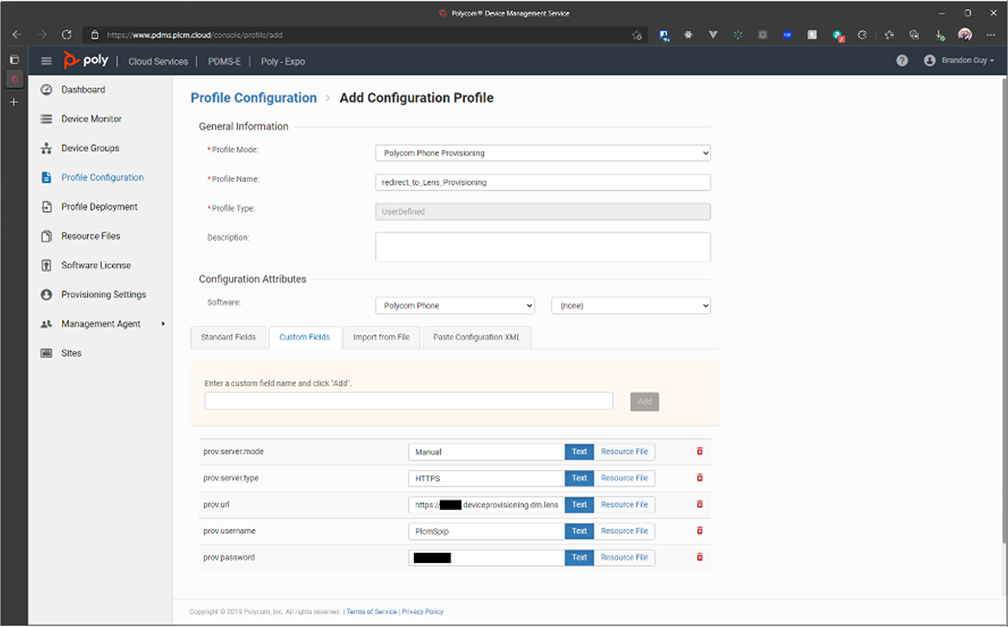
-
Create a new Profile with a distinctive name that will be used to redirect your Devices.
-
Add the following Custom Field parameters.
- prov.server.mode="Manual"
- prov.server.type="HTTPS"
Add the following parameters from the Poly Lens Device Provisioning page (Go to ACCOUNT menu > Manage All Accounts).
- prov.url="the Provisioning Server Address"
- prov.username="the Server User"
- prov.password="the Server Password"
Note: For Studio USB use the parameters above, however for CCX, Trio and VVX use the following:
- device.set="1"
- device.prov.serverType.set="1"
- device.prov.serverType="HTTPS"
- device.prov.serverName.set="1"
- device.prov.serverName="the Provisioning Server Address"
- device.prov.user.set="1"
- device.prov.user="the Server User"
- device.prov.password.set="1"
- device.prov.password="the Server Password"
-
Click Save.
-
Apply to either the device or group of devices that you are migrating.
-
As a final step, if you used DHCP options to point to PDMS-E, don't forget to update them to point to your new Poly Lens Account.
For additional information, see PDMS-E Migration FAQs.