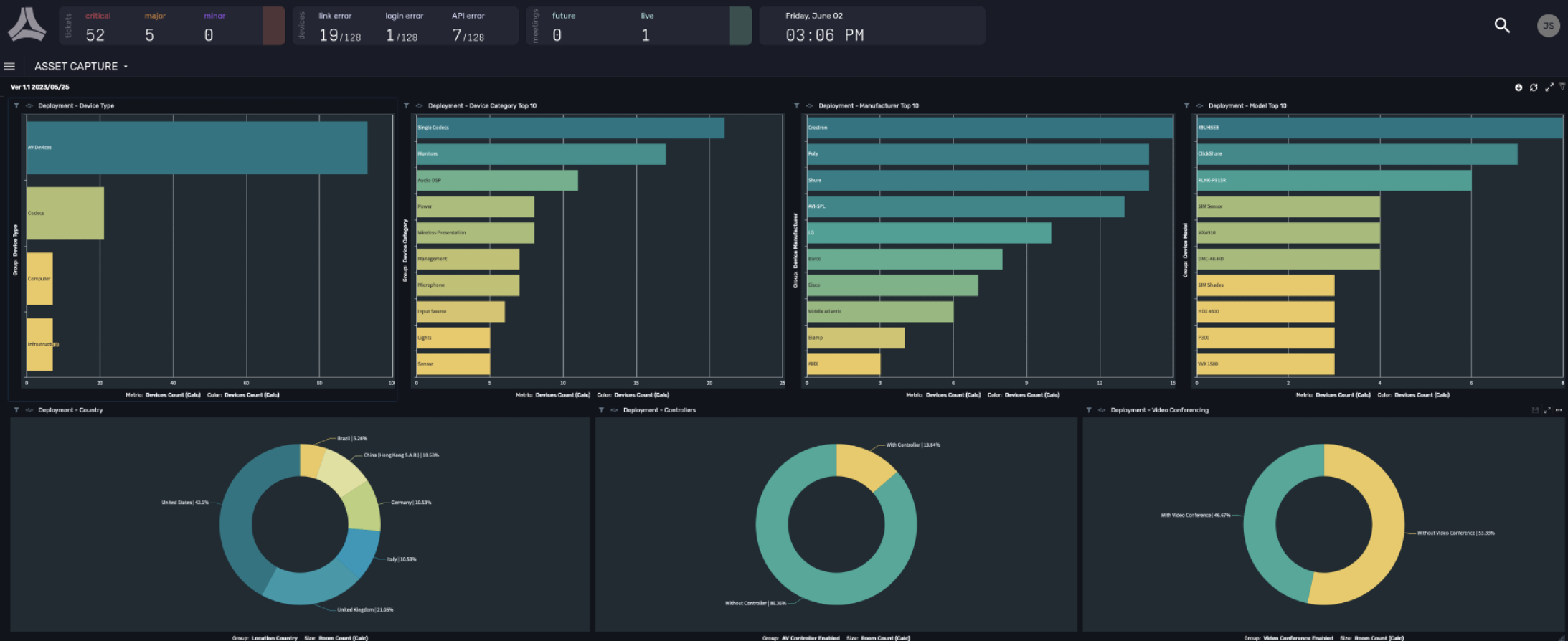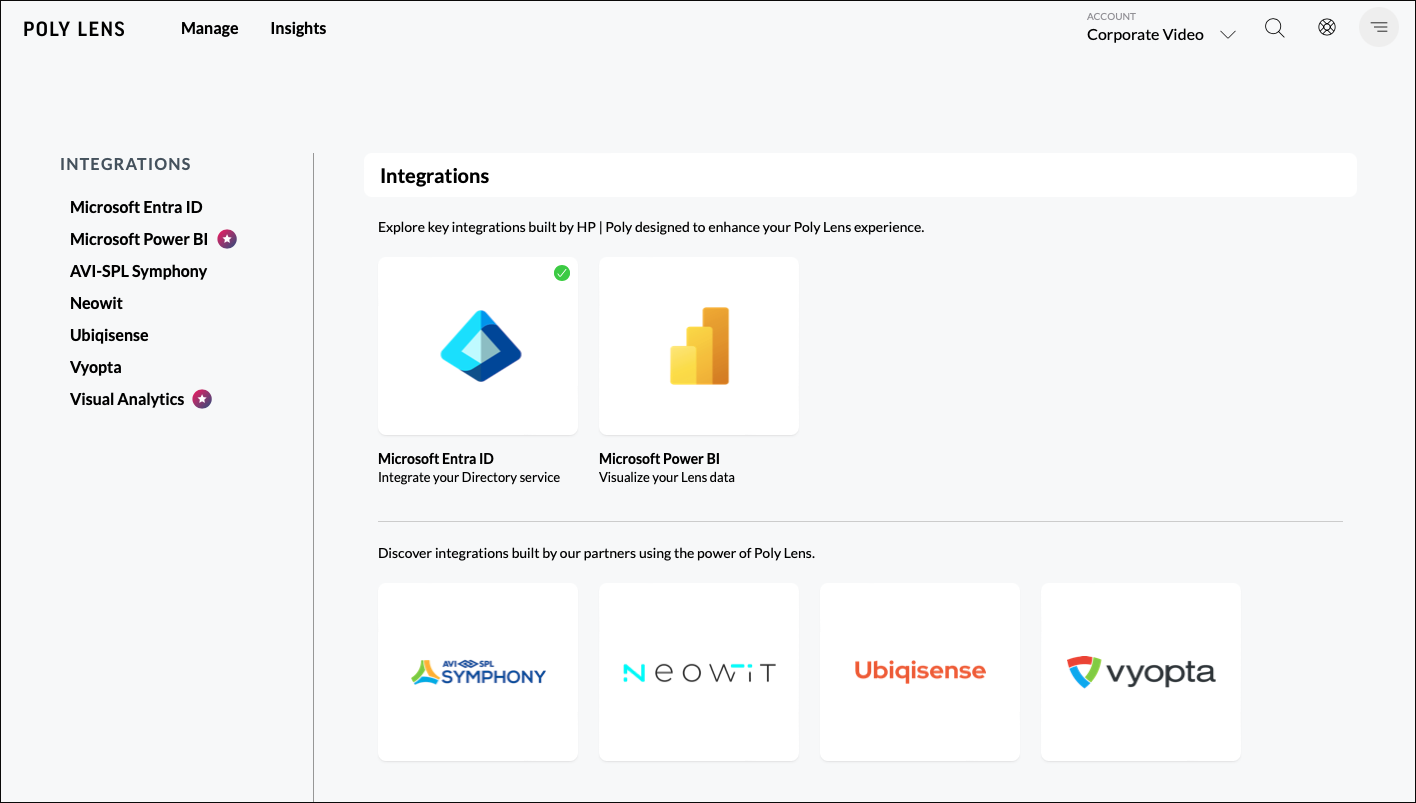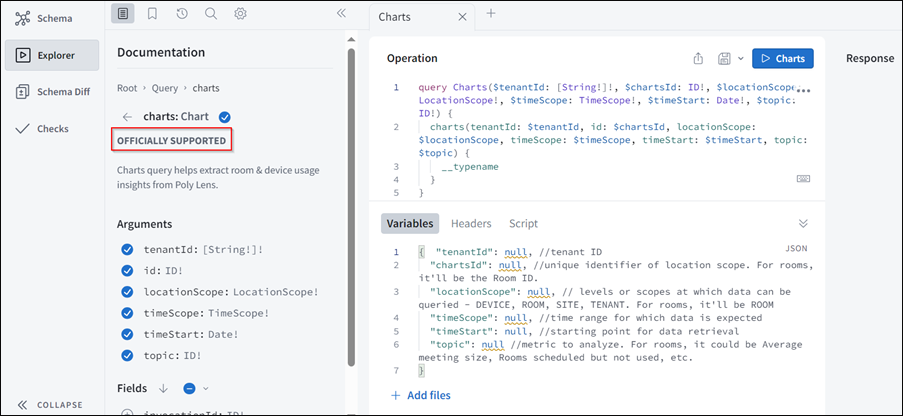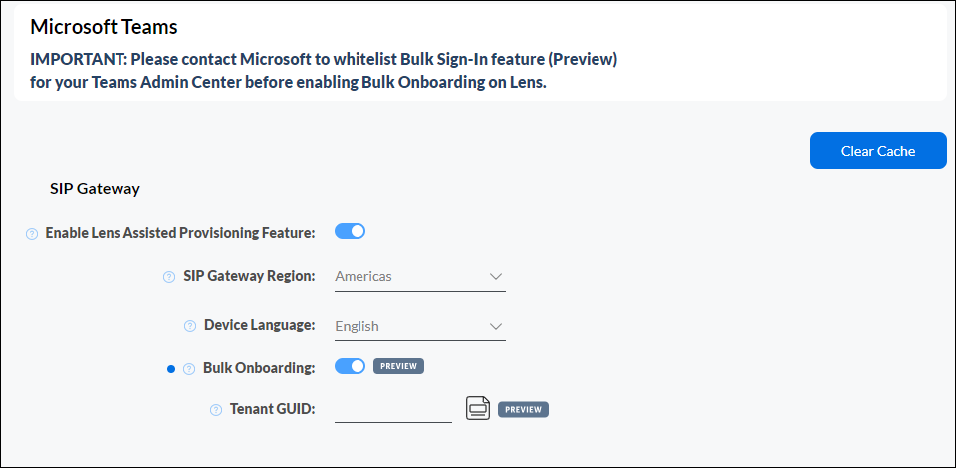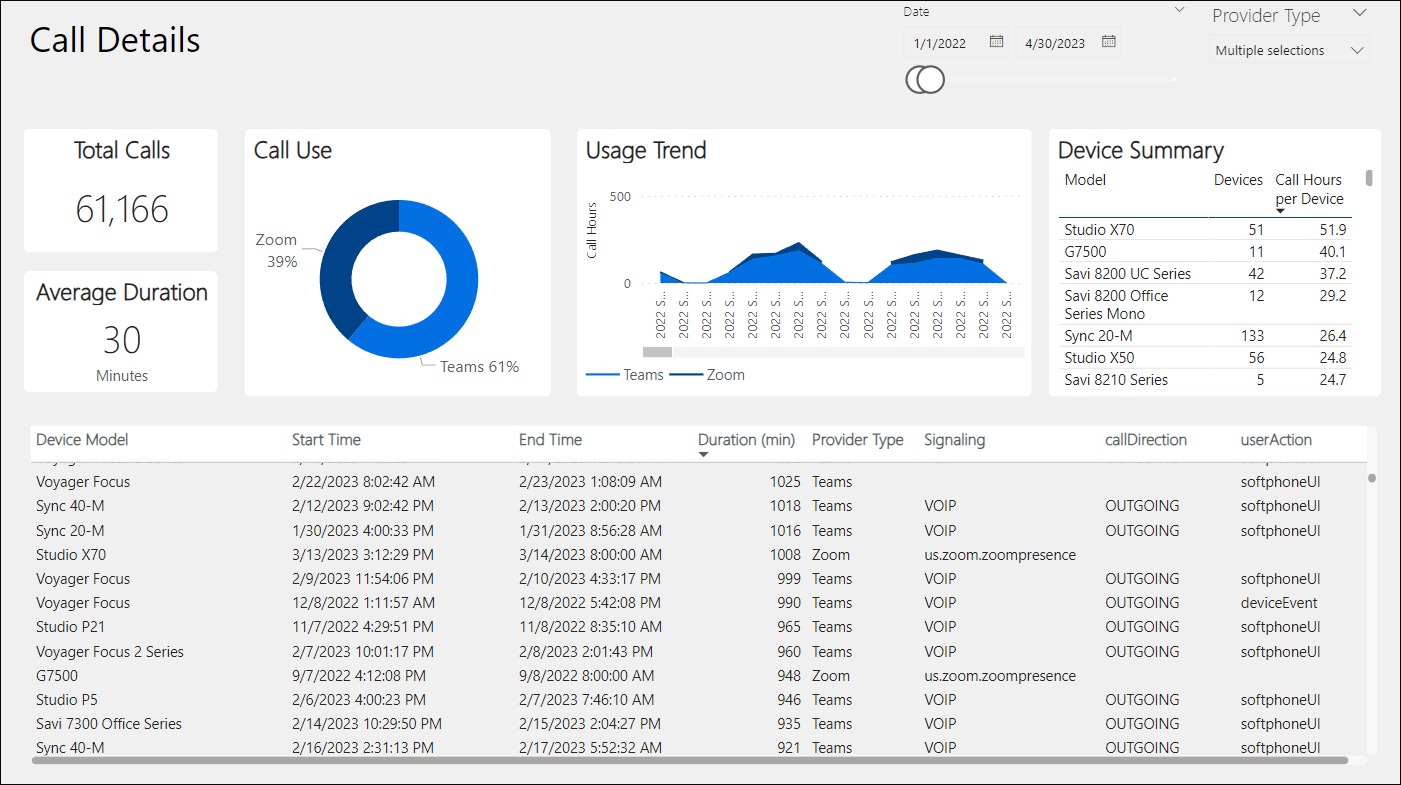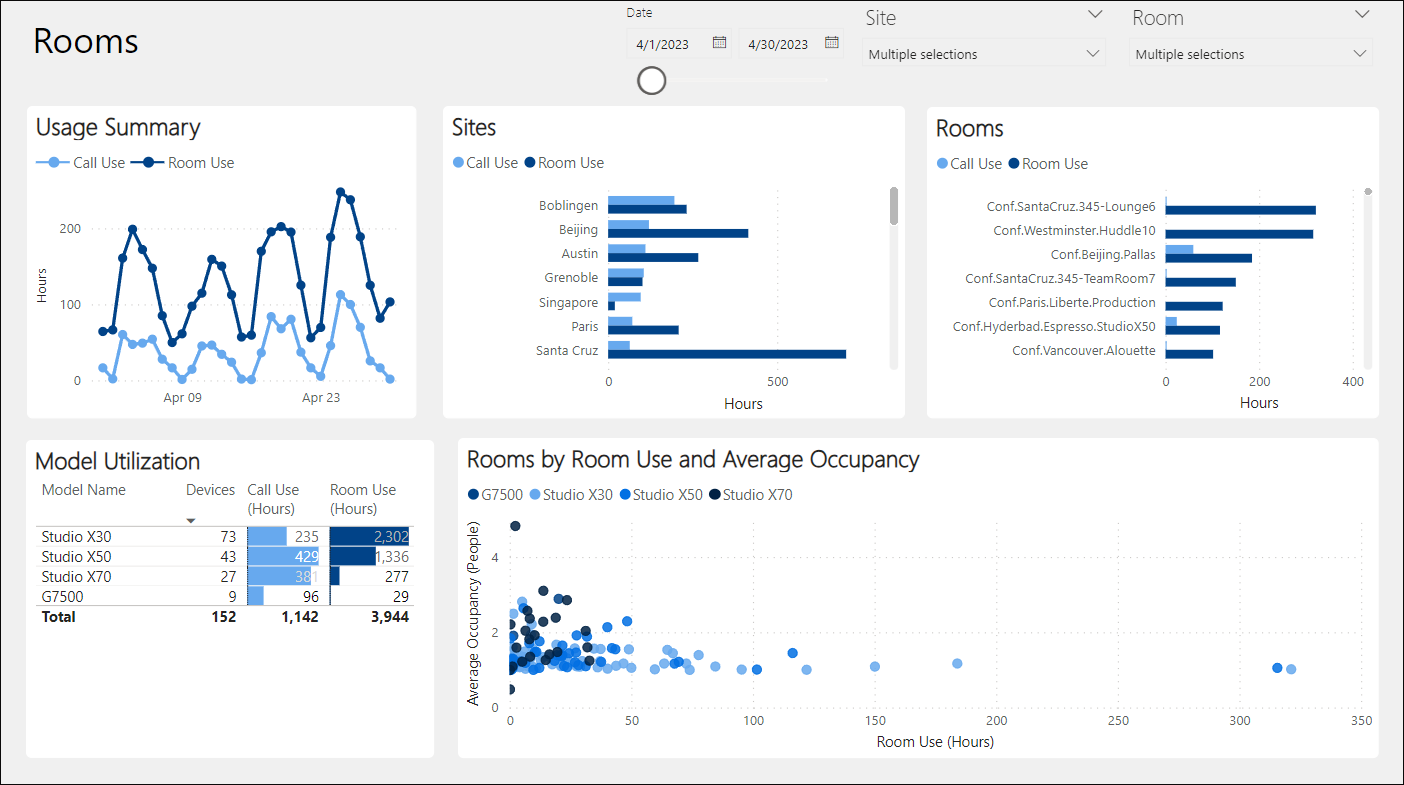Since launch, Lens Policy has provided you the ability to easily deploy and manage devices at scale with the flexibility to match their unique business needs. Today, we are happy to share with you that we are simplifying that customization even further through a new experience we are calling Device Families.
Device Families will enable you to group products from HP Poly that share similar settings together into one single configuration policy. This will reduce the number of touchpoints you will have to make when modifying your devices. With this change we have updated quite a few experiences to Lens Policy which you can see below.
Device Family support will start rolling out to customer accounts this week.
Updated Experiences
- Introducing the Account Policy Layer: Within Lens Policy you will notice that the Device Model Layer has been replaced with Account. We heard from many of you around the confusion of the Device Model naming, so we simplified the terminology to drive a clearer understanding of the impact.
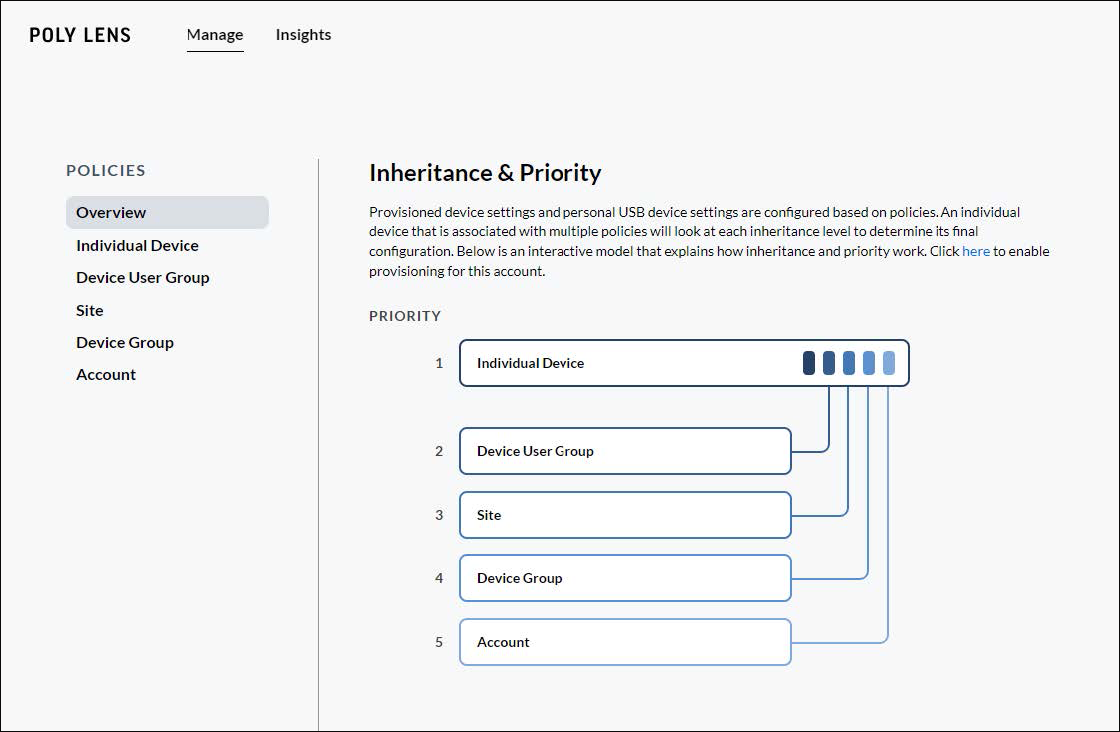
- A New Classification Option for Policies: When navigating into Sites, Device Groups or Account, it may at first appear that all your policies are lost. Worry not as this is not the case, instead they can now be found by selecting Device Models under the ‘Device Toggle’ on each of these Lens Policy layers.
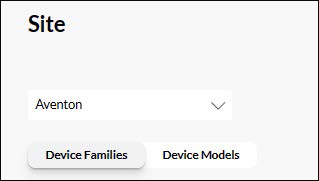
You’ll see that none of your existing Policies have been lost.
We have introduced this new classification to allow you to roll up similar configurations that are shared across like devices, simplifying the work necessary as you deploy multiple models within a family. We feel that this new classification matches how many of our customers are using Lens today, so we defaulted to the Lens Family Policy view going forward.
- Easy Migration to Family Policy: To help you along this journey, you’ll now find that a new option Convert to Family is available when editing a Device Model policy on any policy level when a Family policy has not already been created.
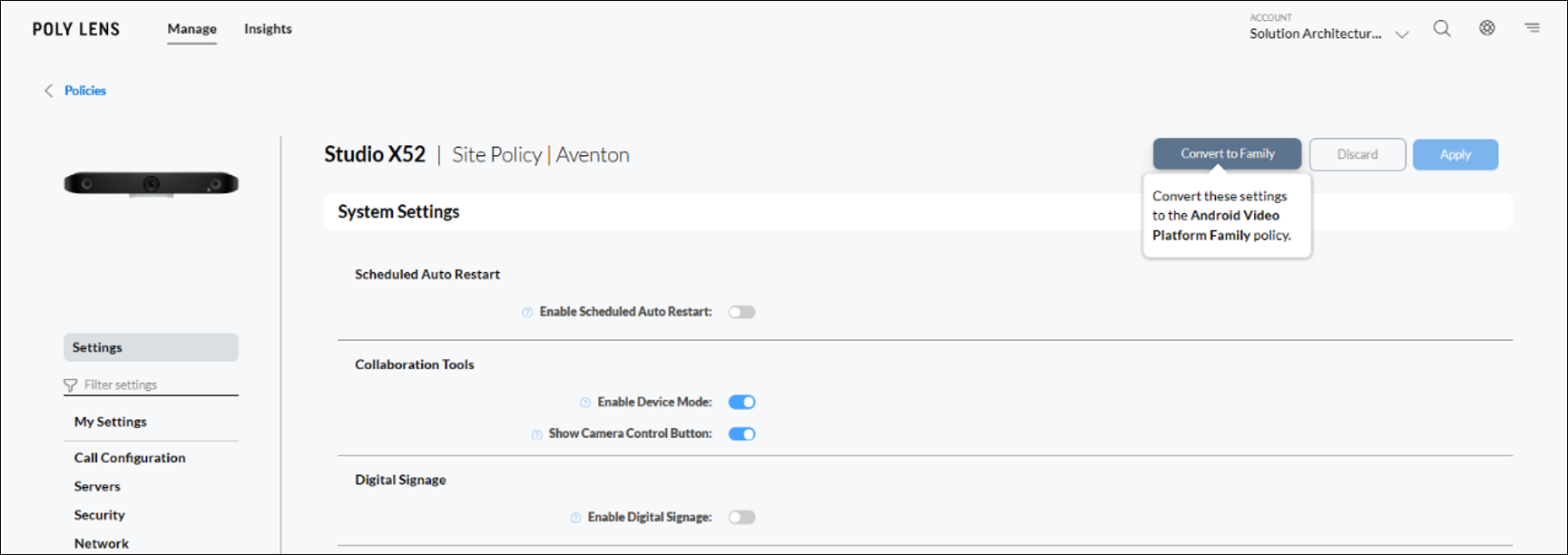
This will migrate all the settings from the current Device Model and create a new Family Policy, applying to all models within a family.
-
Keeping Things Tidy: Not only have we simplified the process of moving to Family Policies, but we have also added in intelligence that will automatically reduce redundancy in your Model Policies whenever you save or update your Family Policies. Any duplicative Setting Policy that also exists for a Device Model within the Family that is also within the same layer of inheritance will automatically be removed. This action only happens when an admin saves or updates the Family Policy, allowing you flexibility in settings deployment without worrying about fragmentation over time.
-
Extending Existing Behaviors: Just like every other layer of Lens Policy, Family Policies will be reflected in My Settings for a device and can then be navigated to for any necessary adjustments.
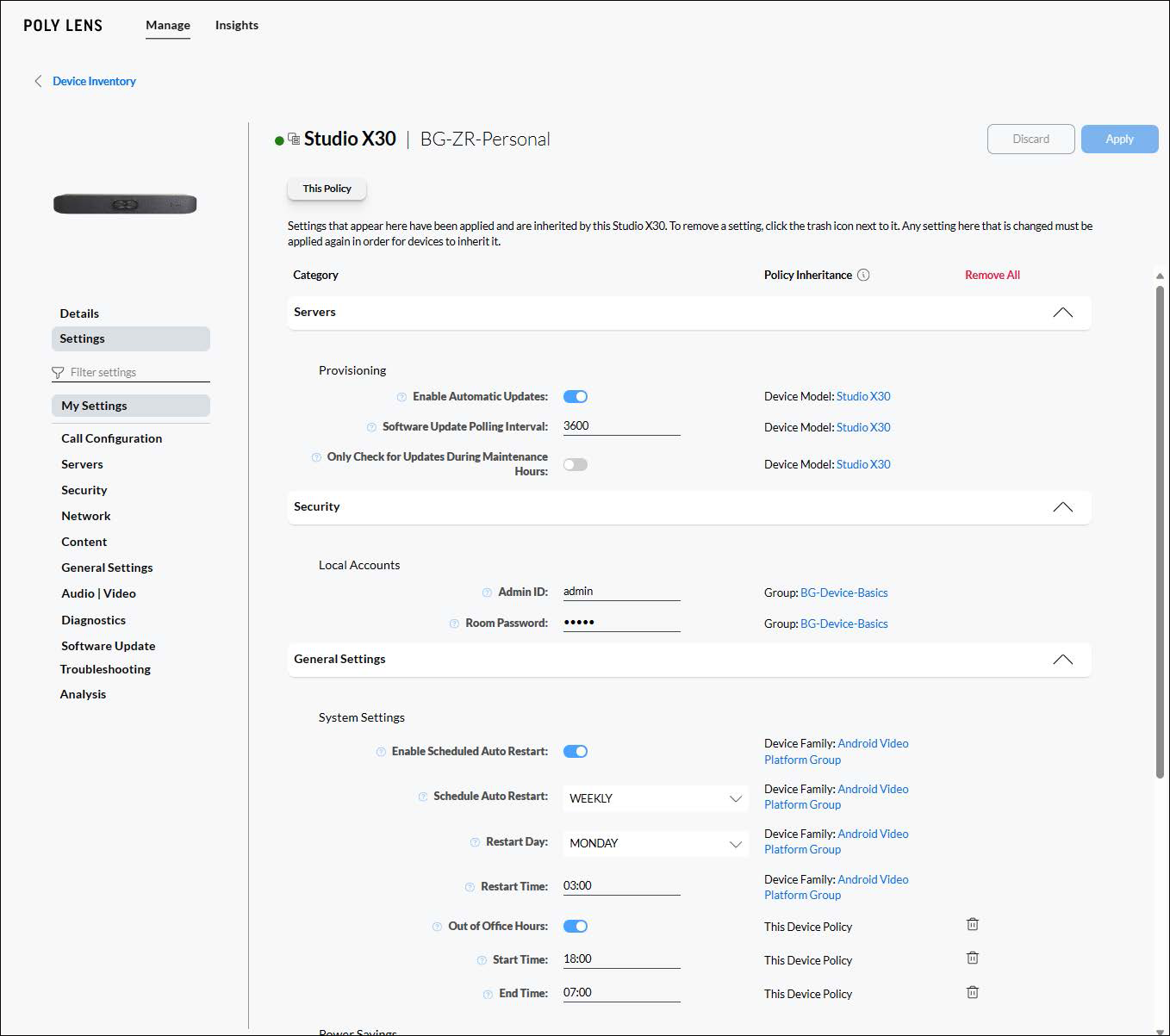
-
Understanding Inheritance: This new level of classification does not change existing Policy Inheritance, instead, it enhances it by creating an additional layer within each Policy Layer. While Family Policies apply to all Models within a Family, if you define a Model Policy that will take priority over any Family Policy within a particular layer of Lens Policy (Group, Site, Account).
-
Limitations of Family Policy: While Family Policy represents a superset of settings across all models, support of the settings will still be limited based on the device capabilities. Furthermore, while you can set software update policy, specific version selection is still limited to a per model view.
Note: Family Policy is currently only available for network attached devices. Devices connecting through Lens Desktop and Lens Mobile do not support Family Policy at this time.