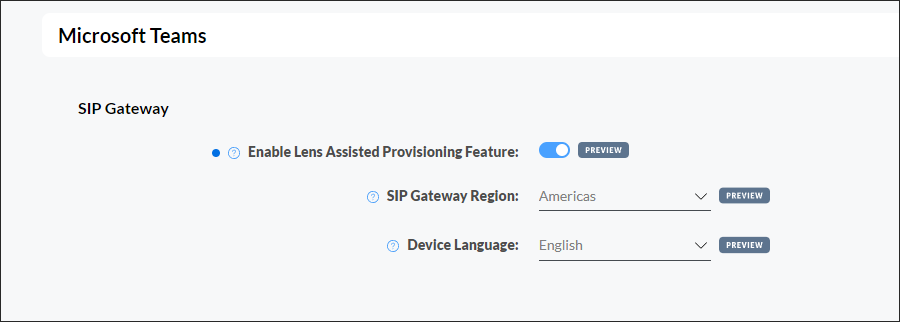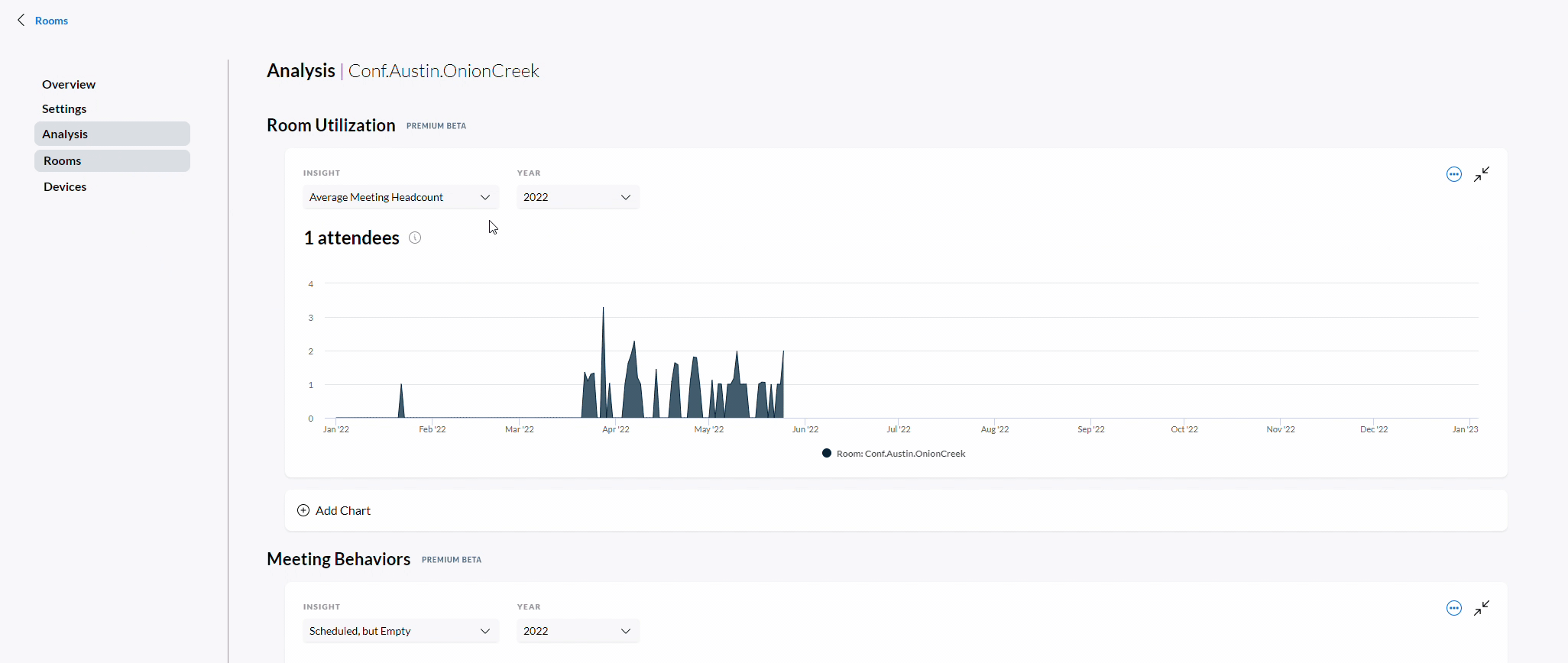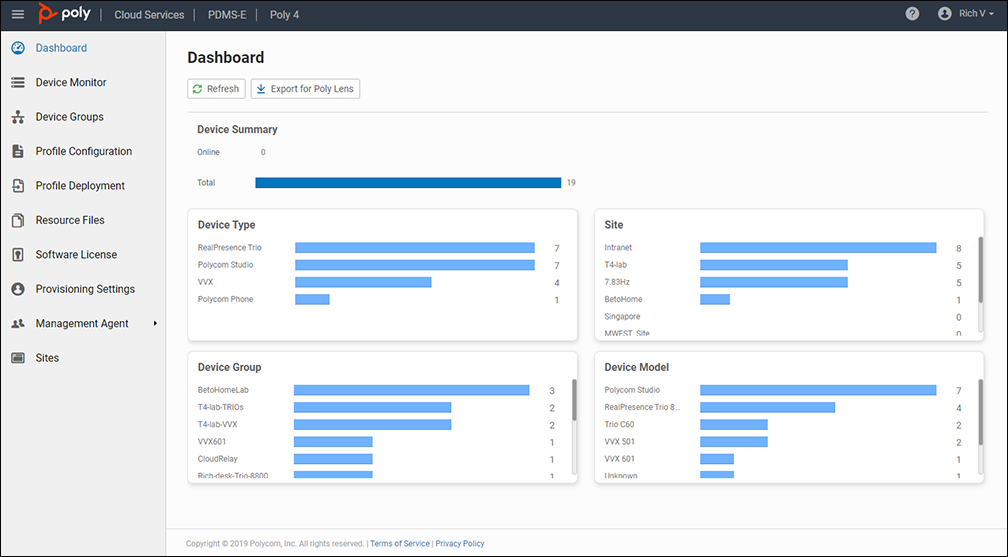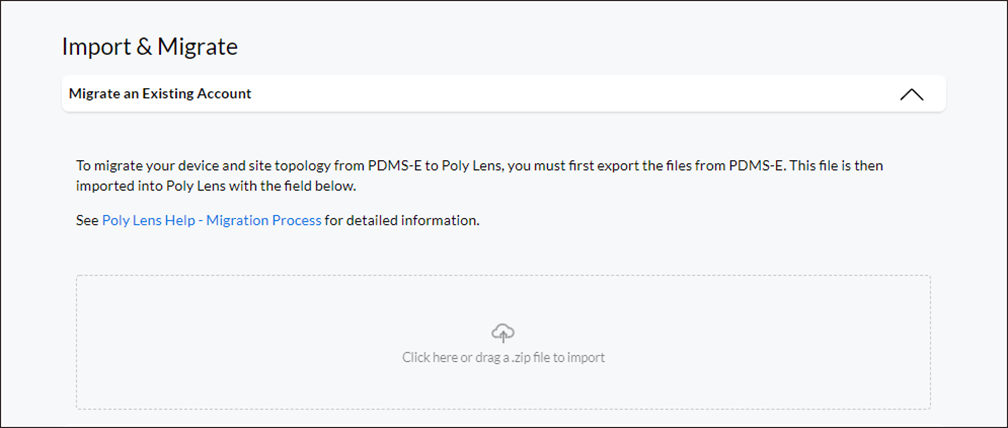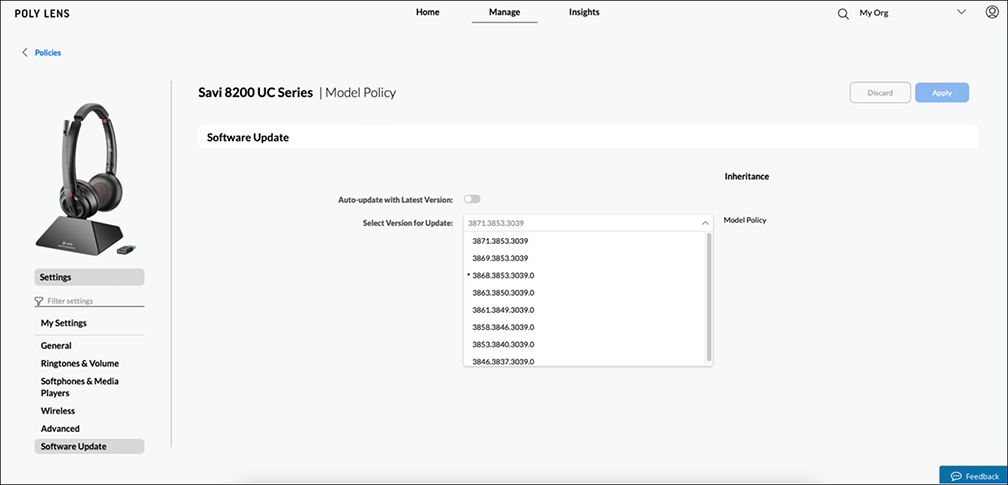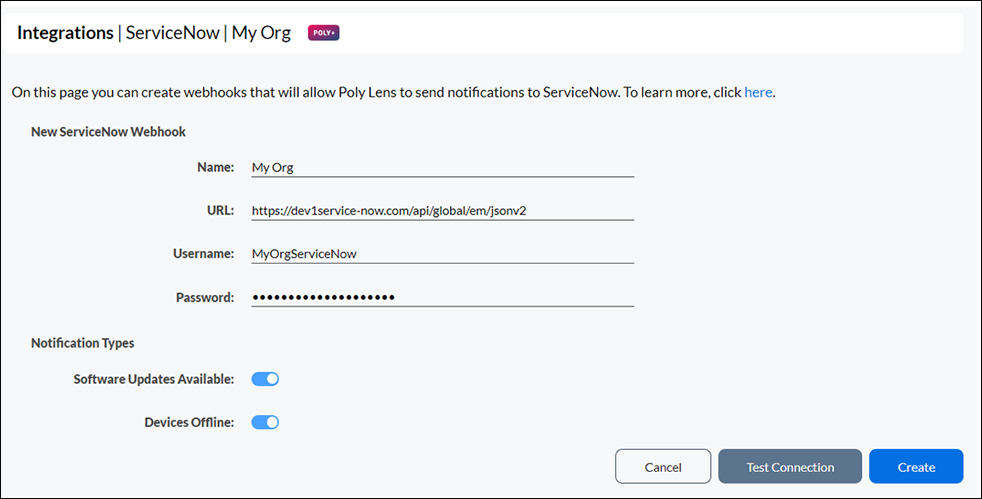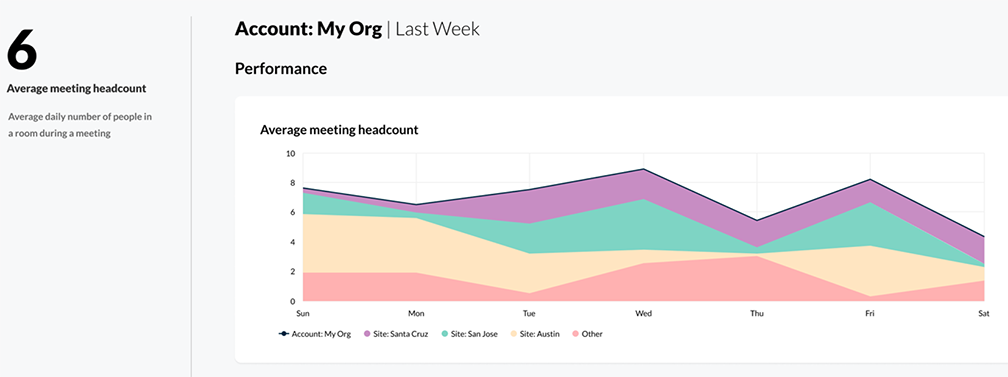Poly Lens Desktop now supports a Local Mode deployment in addition to Lens Cloud Mode. This is a temporary solution that serves our customers who need a basic device management end user tool while completing their company approval processes for the full featured Lens Cloud platform. This solution allows for some customization of Lens Desktop and requires deploying a JSON file along with the Lens Desktop app. This option is available for Lens Desktop 1.1.6 version or higher. All Poly Lens supported USB and Bluetooth devices are supported.
The Lens Desktop features that can be customized include:
- Changing Lens Desktop from Cloud to Local mode
- Allowing for auto acceptance to bypass the Lens End User License Agreement screen
- Supporting firmware updates based on files stored in a designated customer folder
- Allowing for either all or no Device settings to be shown in the app
- Customizable time frame for device end user firmware update app notifications
For detailed instructions on how to deploy in this mode, please reach out to your Poly Sales team.