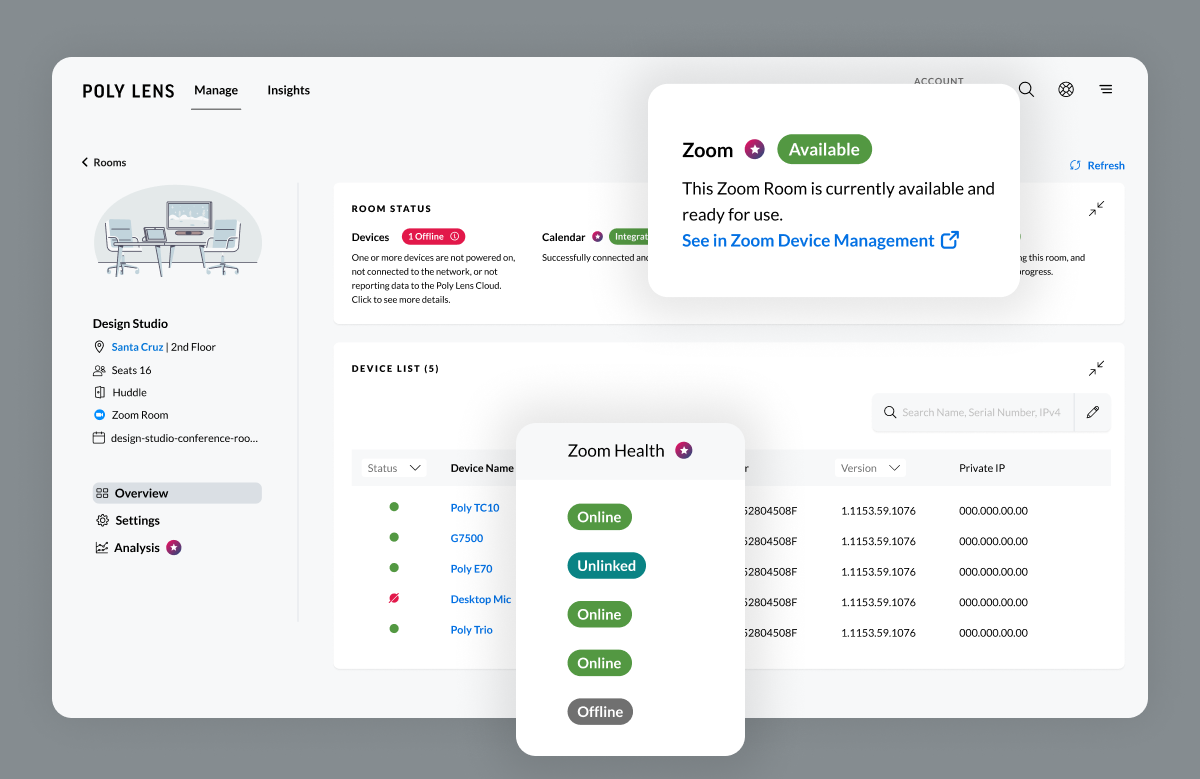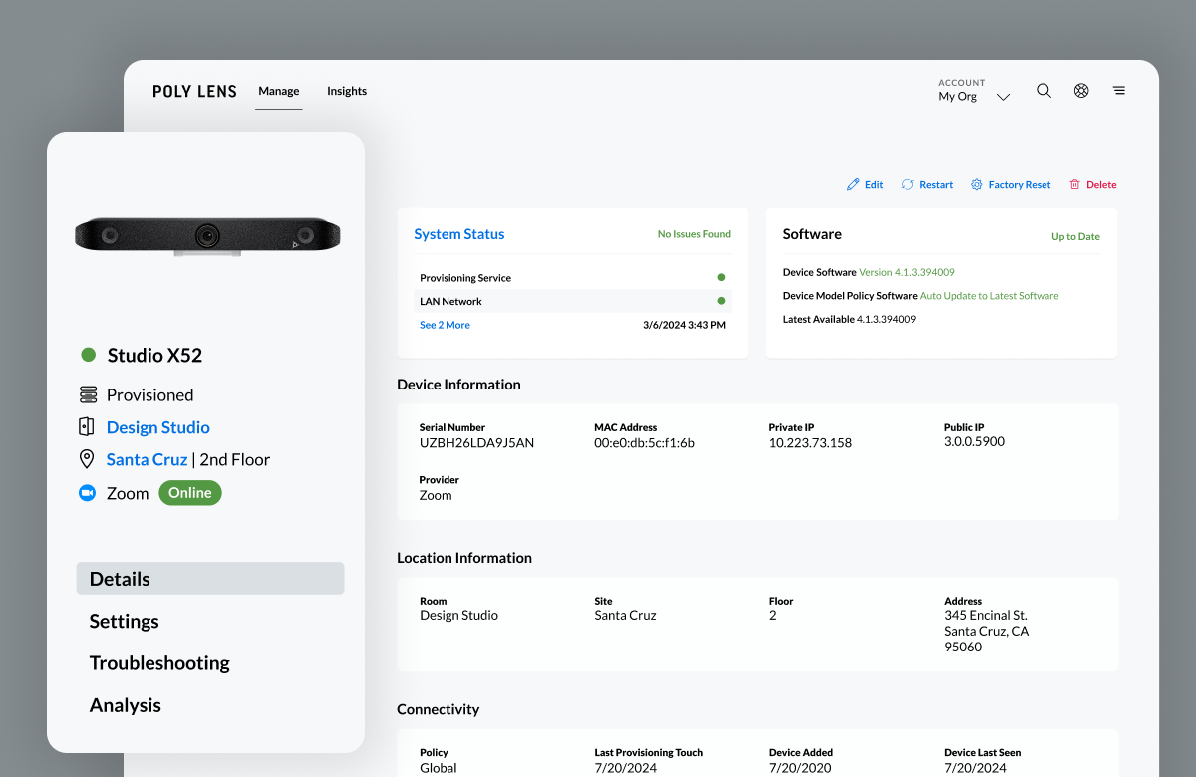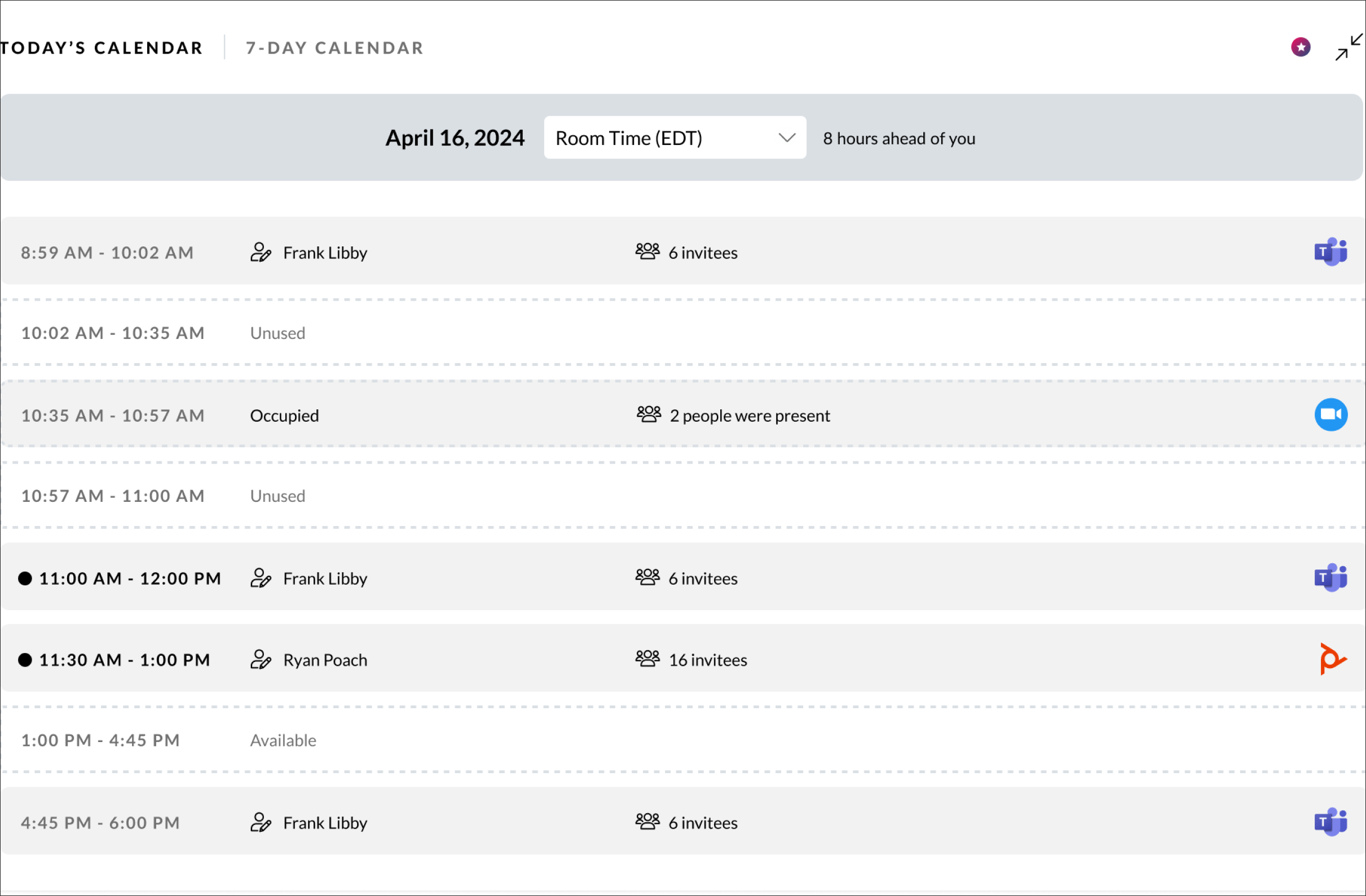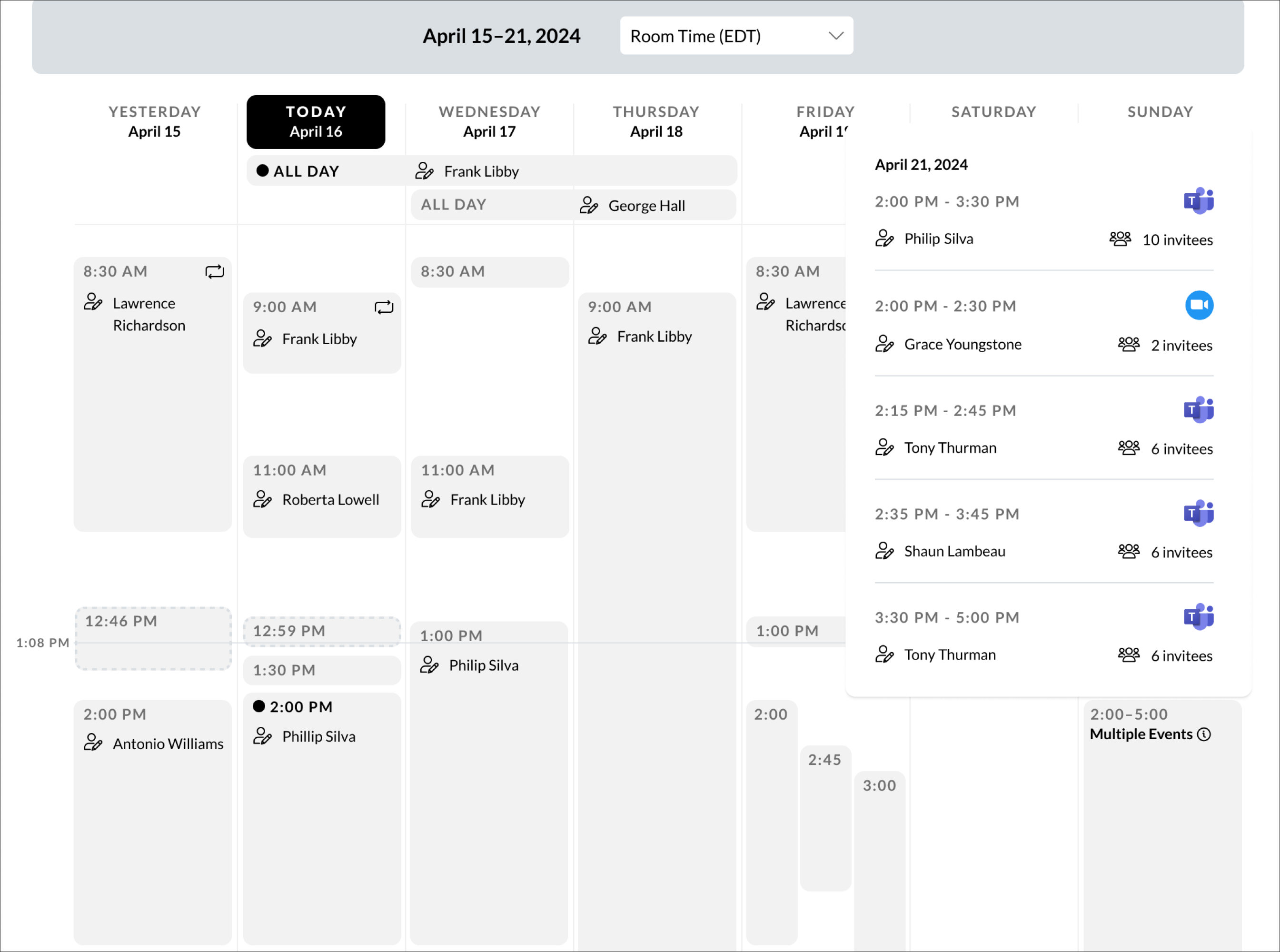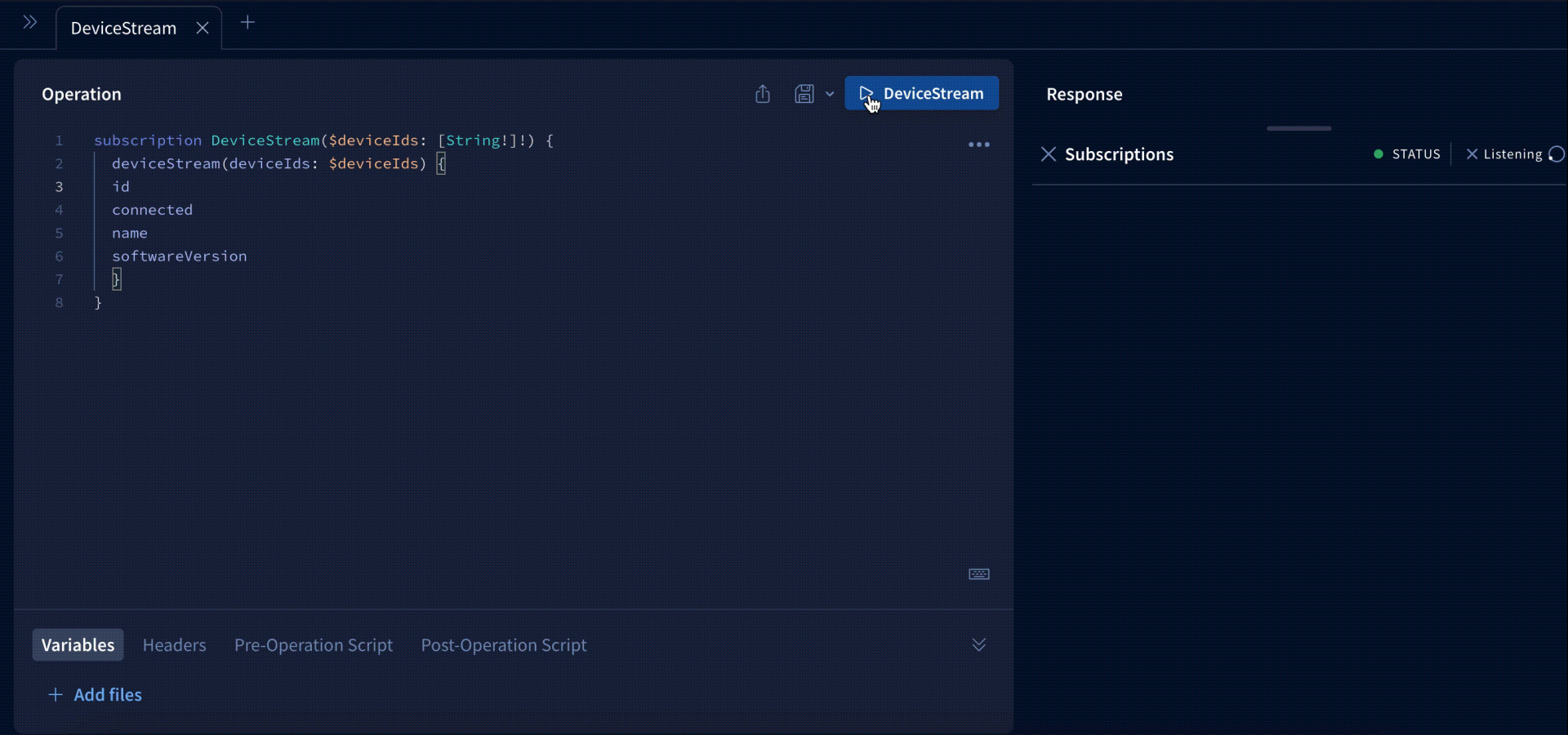We are excited to announce the release of Poly VideoOS 4.3, now available for all users! This latest update includes new features designed to optimize your meeting experience and offer greater deployment flexibility.
Here's a closer look at the release highlights:
-
Expanded Support for Studio E70 Connected over Ethernet
Multiple Studio E70s over Ethernet are supported in both Zoom and Poly modes on Poly Studio G62. For Teams mode, you can connect a single Poly Studio E70 over Ethernet to Poly G7500 or Poly Studio G62. This update provides more flexible video conferencing setups.
-
Presenter Tracking on Poly Studio E60 Connected to Poly G7500 or Poly Studio G62
With presenter tracking, Poly Studio E60 camera will follow the presenter in real time as they move freely within the tracking zone. This ensures the presenter remains in focus, enhancing the engagement and professionalism of your presentations.
-
Third Display Support on Poly Studio X52 and Poly G62 in Zoom Mode
Extend people and content across three displays within a Zoom call using the Plugable USB adapter. This feature ensures a more immersive and comprehensive meeting experience, perfect for larger rooms or more dynamic presentations.
-
Poly NoiseBlockAI v2
We have launched Poly NoiseBlockAI v2, which includes our Sound Reflection Reduction feature. Poly NoiseBlockAI v2 uses advanced AI and machine learning to identify and block distracting noises and reverberation for a distraction-free call experience.
-
Additional Security Enhancements & Management Capabilities
The latest update includes 3K bit certifications for Endpoints and Controllers, Poly TC10 standalone Lens provisioning for Network Configurations, and Updated default SCEP value for CN and SAN. These enhancements provide greater control and security, ensuring your deployment is both efficient and secure.
For detailed information on all the new features and improvements, please review the release notes.